Would you like to learn how to configure DHCP Relay on an HP switch? In this tutorial, we are going to show you all the steps required to configure the DHCP relay feature using an HP Switch 1910, 1920 or 5500 using the web interface.
The HP Switch must be connected to the VLAN where the DHCP server is located.
The HP Switch must be connected to the VLAN where the DHCP clients are connected
Copyright © 2018-2021 by Techexpert.tips.
All rights reserved. No part of this publication may be reproduced, distributed, or transmitted in any form or by any means without the prior written permission of the publisher.
Equipment list
Here you can find the list of equipment used to create this tutorial.
This link will also show the software list used to create this tutorial.
HP Switch Book
Despite having a good knowledge related to computer networks and even have some certifications on the subject, Luke, a 26-year-old IT analyst has just received a mission to deploy a new network using only HP switches.
Follow Luke’s history and a step by step approach to a network project implementation created by a certified project management professional.
HP Switch Related Tutorial:
On this page, we offer quick access to a list of tutorials related to HP Switch.
Tutorial HP Switch - DHCP Relay
Open a browser software, enter the IP address of your Switch and access the HP Switch web interface.

On the prompt screen, enter the administrative login information.
Factory default access information:
• Username: admin
• Password: (no password)
After a successful login, the administrative menu will be displayed.
Access the Network menu, and select the VLAN interface option.

The HP switch must be connected to the network where the DHCP server is located.
In our example, the DHCP server IP address is 192.168.100.10 and is located on the 192.168.100.0/24 network.
Create a Virtual interface to connect the HP Switch to the DHCP server network.
In our example, the following virtual interface was created: Vlan-interface100.
The Vlan-interface100 interface is using the IP address 192.168.100.1.

The HP switch must be connected to the network where the DHCP clients are located.
In our example, the DHCP clients are located on the VLAN 200 which should use the 192.168.200.0/24 network.
Create a Virtual interface to connect the HP Switch to the DHCP clients network.
In our example, the following virtual interface was created: Vlan-interface200.
The Vlan-interface200 interface is using the IP address 192.168.200.1.

Access the Network Menu menu, and select the DHCP option.
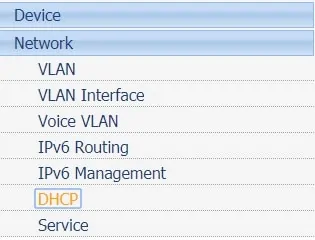
Access the DHCP Relay tab, click on the Add button and enter the IP address of your DHCP server.

After registering the DHCP server, you need to configure the Vlan interface connected to the DHCP clients.
In our example, we are going to redirect DHCP requests from the VLAN 200 to the DHCP server 192.168.100.100 located on the VLAN 100.
In our example, the DHCP server 192.168.100.100 received the server group ID 0.

Enable DHCP relay on the interface connected to the DHCP clients.
Select the Server group ID of your DHCP server.
In our example, the DHCP server 192.168.100.100 received the server group ID 0.

Don't forget to save your configuration.
Congratulations! You have successfully configured the HP Switch DHCP Relay.

