Would you like to learn how to configure HP Switch DHCP server? In this tutorial, we are going to show you all the steps required to configure a DHCP server using an HP Switch 5500 using the web interface.
Copyright © 2018-2021 by Techexpert.tips.
All rights reserved. No part of this publication may be reproduced, distributed, or transmitted in any form or by any means without the prior written permission of the publisher.
Equipment list
Here you can find the list of equipment used to create this tutorial.
This link will also show the software list used to create this tutorial.
HP Switch Book
Despite having a good knowledge related to computer networks and even have some certifications on the subject, Luke, a 26-year-old IT analyst has just received a mission to deploy a new network using only HP switches.
Follow Luke’s history and a step by step approach to a network project implementation created by a certified project management professional.
HP Switch Playlist:
On this page, we offer quick access to a list of videos related to HP Switch.
Don't forget to subscribe to our youtube channel named FKIT.
HP Switch Related Tutorial:
On this page, we offer quick access to a list of tutorials related to HP Switch.
Tutorial HP Switch - DHCP server configuration
Open a browser software, enter the IP address of your Switch and access the HP Switch web interface.

On the prompt screen, enter the administrative login information.
Factory default access information:
• Username: admin
• Password: (no password)
After a successful login, the administrative menu will be displayed.
If this switch will act as DHCP server, it needs to have a static IP address.
Access the Network Menu menu, and select the Vlan interface option.
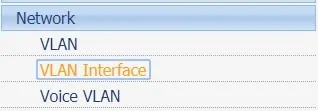
Access the Create tab, and perform the following configuration:
• Enter the Vlan ID.
• Select the Configure Primary IPv4 Address checkbox
• Select the Manual option box
• Enter the IP address and network mask desires
• Click on the Apply button
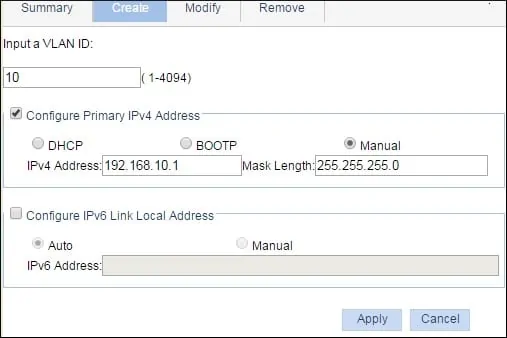
After finishing the configuration of a virtual interface using a static IP address, we are able to configure the DHCP server.
Access the Network Menu menu, and select the DHCP option.
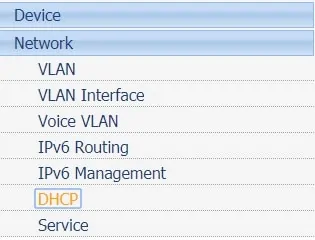
Access the DHCP Server tab and perform the following configuration:
• Select the Enable option box
• Select the Dynamic Address pool option
•Click on the Add button.
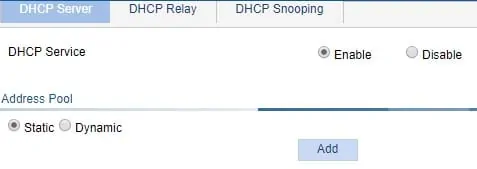
On the DHCP configuration screen, enter the desired configuration and click on the Apply button.
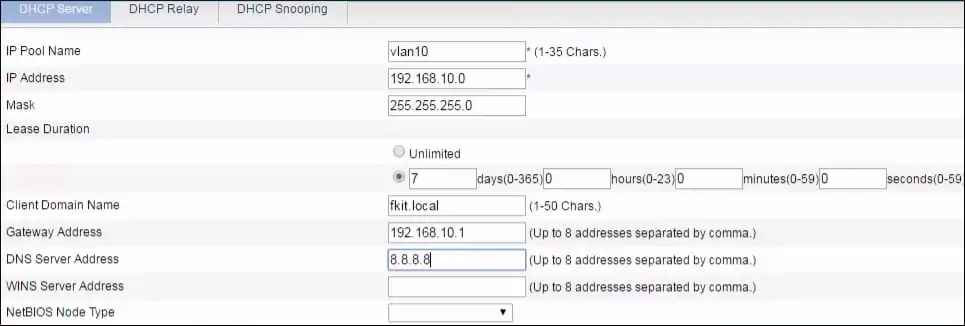
Congratulations! You have successfully configured a DHCP server using an HP Switch.

