Would you like to learn how to configure an HP Switch Hybrid port using the web interface instead of using the command-line? In this tutorial, we are going to show you all the steps required to configure a hybrid port on an HP Switch 1910, 1920 or 5500 using the web interface.
A switch port in hybrid mode combines the characteristics from the access mode and the trunk mode to allow traffic of multiple vlans, which might be tagged or not.
Equipment list
Here you can find the list of equipment used to create this tutorial.
This link will also show the software list used to create this tutorial.
HP Switch Book
Despite having a good knowledge related to computer networks and even have some certifications on the subject, Luke, a 26-year-old IT analyst has just received a mission to deploy a new network using only HP switches.
Follow Luke’s history and a step by step approach to a network project implementation created by a certified project management professional.
HP Switch Playlist:
On this page, we offer quick access to a list of videos related to HP Switch.
Don't forget to subscribe to our youtube channel named FKIT.
HP Switch Related Tutorial:
On this page, we offer quick access to a list of tutorials related to HP Switch.
Tutorial HP Switch - Hybrid port configuration
First, you need to create a list of VLANS.
Open a browser software, enter the IP address of your Switch and access the HP Switch web interface.

On the prompt screen, enter the administrative login information.
Factory default access information:
• Username: admin
• Password: (no password)
After a successful login, the administrative menu will be displayed.
Access the Network menu, and select the VLAN option.

On the VLAN screen, select the Create tab on the top of the screen.
To create a new VLAN, enter the desired identification number and click on the Create button.

In our example, the following VLANS were created: 7, 100, 500 and 999.
The VLAN 1 already exists by default on an HP Switch.
Tutorial HP Switch - Hybrid configuration
After finishing the VLAN creation, you need to configure a switch port as hybrid.
On the VLAN screen, select the Modify Port tab on the top of the screen.
To configure a switch port as hybrid, you will need to:
• Select the desired port.
• Select the Link Type option.
• Select the Hybrid mode.
In our example, we configured the switch port 10 in hybrid mode.
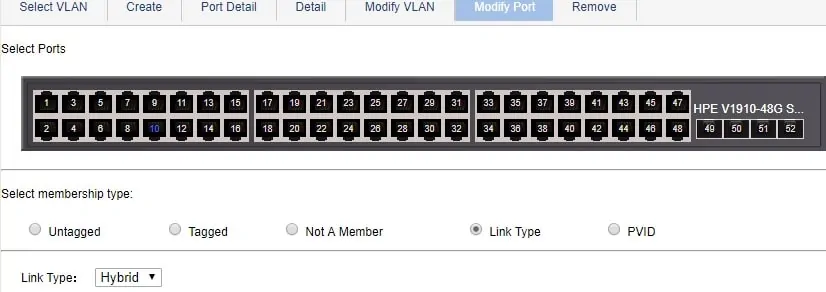
Now, you need to associate a list of tagged VLANS that may use this interface.
To configure the list of authorized tagged VLANS you need to:
• Select the desired port.
• Select the tagged membership type.
• Enter the ID of the desired VLAN or VLANS.
In our example, we authorized VLANS 7 and 999 to use this port as a trunk.

Now, you need to associate a list of untagged VLANS that may use this interface.
To configure the list of authorized untagged VLANS you need to:
• Select the desired port.
• Select the untagged membership type.
• Enter the ID of the desired VLAN or VLANS.
In our example, we authorized VLANS 1, 100 and 500 to use this port in access mode.
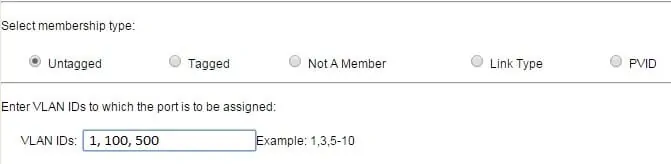
In the end, packets from VLAN 7 and 999 are authorized to use this switch port in trunk mode.
While packets from VLAN 1, 100 and 500 are authorized to use this switch port in access mode.
You have successfully configured a hybrid switch port.
Don’t forget to save your switch configuration.

