Would you like to learn how to do the HP Switch Password Recovery procedure? In this tutorial, we are going to show you how to recover your access to an HP Switch after forgetting the administrative password.
Copyright © 2018-2021 by Techexpert.tips.
All rights reserved. No part of this publication may be reproduced, distributed, or transmitted in any form or by any means without the prior written permission of the publisher.
Equipment list
Here you can find the list of equipment used to create this tutorial.
This link will also show the software list used to create this tutorial.
HP Switch Book
Despite having a good knowledge related to computer networks and even have some certifications on the subject, Luke, a 26-year-old IT analyst has just received a mission to deploy a new network using only HP switches.
Follow Luke’s history and a step by step approach to a network project implementation created by a certified project management professional.
HP Switch Playlist:
On this page, we offer quick access to a list of videos related to HP Switch.
Don't forget to subscribe to our youtube channel named FKIT.
HP Switch Related Tutorial:
On this page, we offer quick access to a list of tutorials related to HP Switch.
Tutorial HP Switch - Password recovery
First, you need to access the console of your HP Switch.
In our example, we are going to use a Opensource software named Putty and a computer running Windows.
The Putty software is available on the putty.org website.
After finishing the download, run the software and wait for the following screen.

To access the console of an HP Switch model 1910 or 1920, you will need to select the Serial Connection category and use the following options:
• Connection type: Serial
• Serial line: COM1
• Speed: 38400
• Speed: 9600 (Some switches use the 9600 speed)
If COM1 does not work you will need to try to use COM2, COM3, COM4 or the next.

Turn off the Switch, wait 10 seconds and turn on the switch.
During the Switch startup, press CTRL + B keys to access the boot menu.
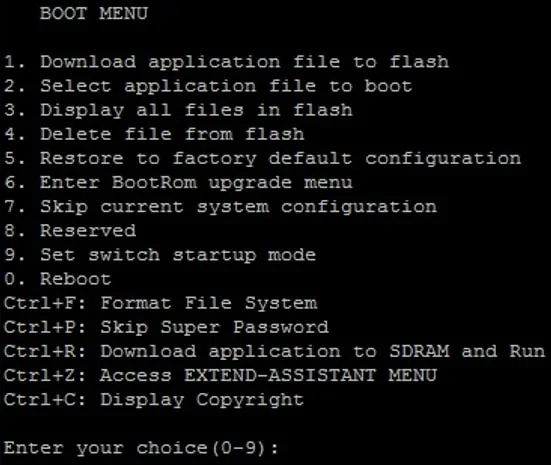
On the first menu, enter the option 7.
Option 7 will boot the Switch without using the saved configuration.
On the first menu, enter the option 0.
Option 0 will reboot the Switch.
The equipment will reboot immediately.
Wait for the HP switch to offer a command prompt.
On the command prompt, enter the initialize command.
The initialize command will start the Switch using the factory default configuration.
On the prompt screen, enter the administrative login information.
Factory default access information:
• Username: admin
• Password: (No password)
After a successful login, the console command-line will be displayed.
Use the following command to configure an IP address on the Switch.
After finishing the IP address configuration you need to connect a computer to the HP Switch.
On the computer connected to the HP Switch you need to:
Open a browser software, enter the IP address of your Switch and access the HP Switch web interface.

On the prompt screen, enter the administrative login information.
Factory default access information:
• Username: admin
• Password: (no password)
After a successful login, the administrative menu will be displayed.
Now it is time to save the HP switch settings by clicking on the save option available at the top right of the screen.
You have successfully recovered access to you HP Switch.

