Would you like to learn how to centralize all log messages by enabling the HP Switch Syslog feature? In this tutorial, we are going to show you how to configure an HP Switch to send all log messages to a remote Syslog server installed on a computer running Microsoft Windows.
Copyright © 2018-2021 by Techexpert.tips.
All rights reserved. No part of this publication may be reproduced, distributed, or transmitted in any form or by any means without the prior written permission of the publisher.
Equipment list
Here you can find the list of equipment used to create this tutorial.
This link will also show the software list used to create this tutorial.
HP Switch Book
Despite having a good knowledge related to computer networks and even have some certifications on the subject, Luke, a 26-year-old IT analyst has just received a mission to deploy a new network using only HP switches.
Follow Luke’s history and a step by step approach to a network project implementation created by a certified project management professional.
HP Switch Playlist:
On this page, we offer quick access to a list of videos related to HP Switch.
Don't forget to subscribe to our youtube channel named FKIT.
HP Switch Related Tutorial:
On this page, we offer quick access to a list of tutorials related to HP Switch.
Tutorial HP Switch - Syslog configuration
Open a browser software, enter the IP address of your Switch and access the HP Switch web interface.

On the prompt screen, enter the administrative login information.
Factory default access information:
• Username: admin
• Password: (no password)
After a successful login, the administrative menu will be displayed.
Access the Device menu, and select the Syslog option.
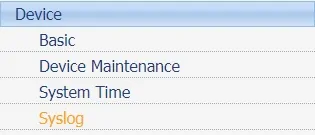
On the Syslog screen, select the Loghost tab on the top of the screen.
Select the IPV4 option box and enter the IP address of the Syslog server.
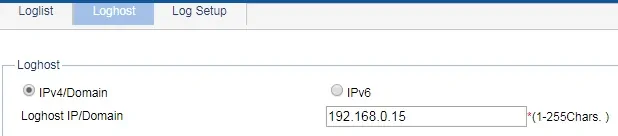
Click on the Apply button to finish the configuration.
In our example, the IP address 192.168.0.15 was used.
Don’t forget to save your switch configuration.
Tutorial Syslog - Server installation
Download the software: Visual Syslog Server for Windows
Install the Syslog server on a computer running Windows.
Open the Syslog application and check if it will receive messages from an HP Switch.

You have successfully configured an HP Switch to use a Syslog server.

