Would you like to learn how to configure traffic shaper on an HP switch? In this tutorial, we are going to show you all the steps required to limit the amount of bandwidth used by a switch port using an HP Switch 1910, 1920 or 5500 using the web interface.
Copyright © 2018-2021 by Techexpert.tips.
All rights reserved. No part of this publication may be reproduced, distributed, or transmitted in any form or by any means without the prior written permission of the publisher.
Equipment list
Here you can find the list of equipment used to create this tutorial.
This link will also show the software list used to create this tutorial.
HP Switch Book
Despite having a good knowledge related to computer networks and even have some certifications on the subject, Luke, a 26-year-old IT analyst has just received a mission to deploy a new network using only HP switches.
Follow Luke’s history and a step by step approach to a network project implementation created by a certified project management professional.
HP Switch Playlist:
On this page, we offer quick access to a list of videos related to HP Switch.
Don't forget to subscribe to our youtube channel named FKIT.
HP Switch Related Tutorial:
On this page, we offer quick access to a list of tutorials related to HP Switch.
Tutorial HP Switch - Traffic Shaper configuration
Open a browser software, enter the IP address of your Switch and access the HP Switch web interface.

On the prompt screen, enter the administrative login information.
Factory default access information:
• Username: admin
• Password: (no password)
After a successful login, the administrative menu will be displayed.
Access the QoS menu, and select the GTS option.
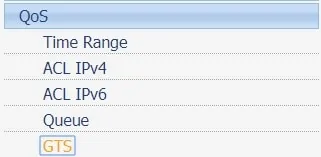
On the GTS screen, access the Setup tab and perform the following configuration:
• Select the desired port.
• GTS: Enable
• Match type: ANY
• CIR: Desired bandwidth in Kbits. (Not KBytes)
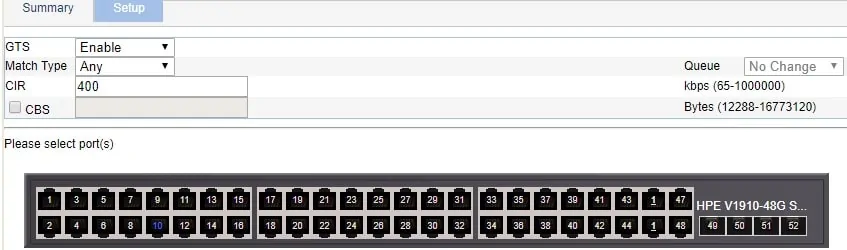
In our example, we wanted to limit the switch port 10 to a maximum of 50 KBytes.
Keep in mind that the system expects the bandwidth value to be presented in Kbits.
To convert a KByte value to Kbit you need to multiply the value by 8.
In our example, 50 KBytes is equal to 400 Kbits.

Don't forget to save your configuration.
Congratulations! You have successfully configured the HP Switch traffic shaping.

