Would you like to learn how to disable the directory listing on the IIS server? In this tutorial, we are going to configure the IIS server to deny the directory browsing feature.
• Windows 2012 R2
• Windows 2016
• Windows 2019
Equipment list
The following section presents the list of equipment used to create this tutorial.
As an Amazon Associate, I earn from qualifying purchases.
Windows Tutorial:
On this page, we offer quick access to a list of Windows tutorials.
Tutorial IIS - Disabling the directory browsing
Start the application named: IIS Manager.

On the IIS Manager application, select your website.
On the right part of the screen, access the option named: Directory browsing.
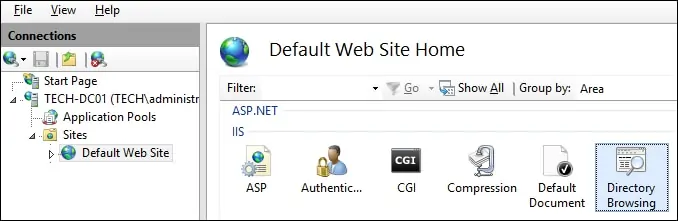
On the top right part of the screen, click on the Disable option.
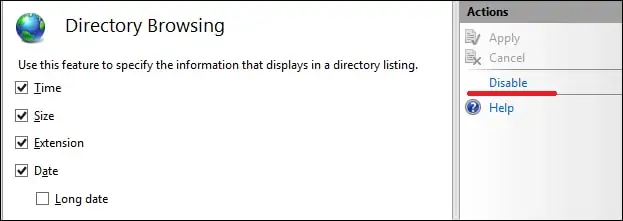
Optionally, use the command-line to disable the directory browsing feature.
In our example, we disabled the directory browsing feature for a website on the IIS server.
To test the installation, open the Chrome browser and try to access a directory.
In our example, the following URL was entered in the Browser:
• http://www.gameking.tips/images
The IIS server will forbid the directory browsing.

If the directory browsing feature is enabled, the IIS server will allow the user to browse the directory.
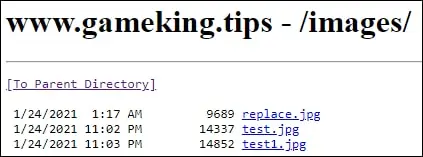
Optionally, you may use the CURL command of a Linux computer to test the configuration.
Here is the command output.
Congratulations! You disabled the directory browsing feature on the IIS server
