Would you like to learn how to verify the IIS version installed on a computer running Windows? In this tutorial, we are going to show you how to check the installed version of IIS on a computer running Windows.
• Windows 2012 R2
• Windows 2016
• Windows 2019
Windows Playlist:
On this page, we offer quick access to a list of videos related to Windows installation.
Don't forget to subscribe to our youtube channel named FKIT.
Windows Tutorial:
On this page, we offer quick access to a list of Windows tutorials.
Tutorial - Verify IIS version installed
Start the application named: IIS Manager.

Access the Help menu and select the option named: About Internet Information Services.
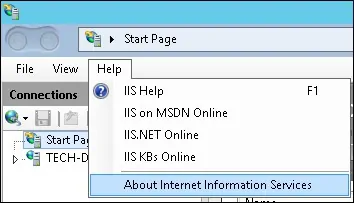
The IIS version installed will be displayed.
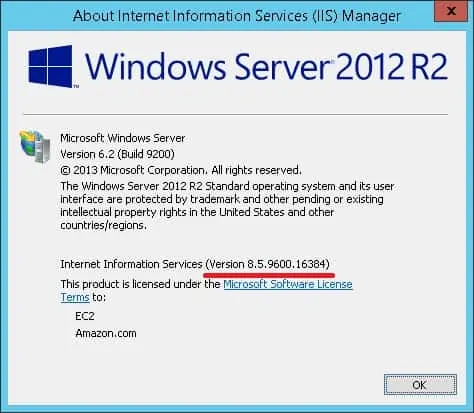
In our example, the IIS version 8.5 is installed.
Tutorial - Verify IIS version installed using the Command-line
Start a new DOS command-line prompt.

Perform a query to the Windows registry to verify the IIS version installed.
Here is the command output.
In our example, the IIS version 8.5 is installed.
Congratulations! You are able to verify the IIS version installed using the command-line.
