Would you like to learn how to limit the number of concurrent connections from the same IP address to the IIS server? In this tutorial, we will configure the IIS server to limit the number of concurrent requests and concurrent connections from the same IP address.
• Windows 2012 R2
• Windows 2016
• Windows 2019
Equipment list
The following section presents the list of equipment used to create this tutorial.
As an Amazon Associate, I earn from qualifying purchases.
Windows Tutorial:
On this page, we offer quick access to a list of Windows tutorials.
Tutorial IIS - Limiting concurrent connections
On the server manager, enable the IIS security feature named IP and domain restrictions.

Start the application named: IIS Manager.

On the IIS Manager application, select your website.
On the right part of the screen, access the option named: IP address and domain restrictions.

On the top right part of the screen, click on the option named Edit dynamic restriction settings.
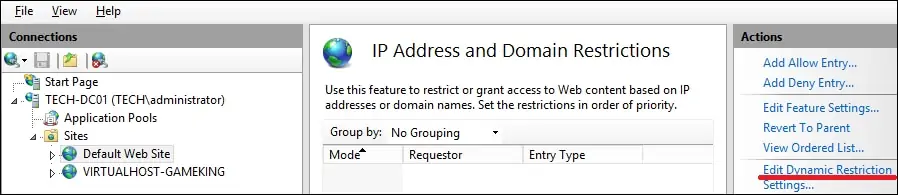
On the dynamic IP restriction screen, perform the following configuration:
• Deny IP address based on the number of concurrent requests - Yes.
• Maximum number of concurrent requests - Enter the desired number.
• Deny IP address based on the number of requests over a period of time - Yes.
• Maximum number of requests - Enter the desired number.
• Time period in milliseconds - Enter the desired time interval.
Click on the OK button.
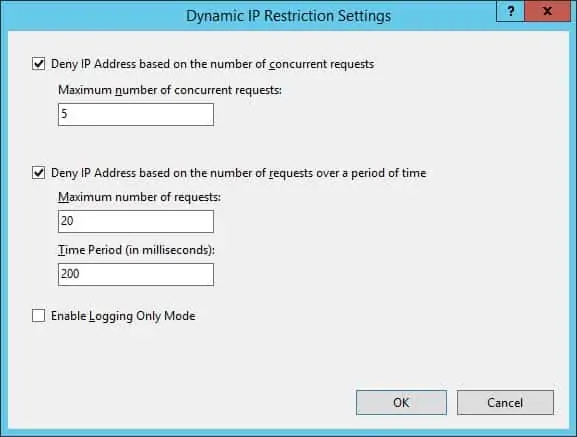
Optionally, use the command-line to restrict access from an IP address.
In our example, we restricted the number of concurrent connections from the same IP address to 5.
In our example, we restricted the maximum number of requests from the same IP address to 20 every 200 milliseconds.
Congratulations! You limited the number of concurrent connections and requests from the same IP address.
