Would you like to learn how to configure Zabbix to monitor a Switch using SNMP? In this tutorial, we are going to show you how to monitor a network switch via SNMP p a Zabbix server.
• Zabbix version: 4.4.0
Before we start, you need to configure SNMP on your network switch.
Here are some SNMP configuration examples:
• SNMP Configuration on HP Switch
• SNMP Configuration on Cisco Switch
Hardware List:
The following section presents the list of equipment used to create this Zabbix tutorial.
Every piece of hardware listed above can be found at Amazon website.
Zabbix Playlist:
On this page, we offer quick access to a list of videos related to Zabbix installation.
Don’t forget to subscribe to our youtube channel named FKIT.
Zabbix Related Tutorial:
On this page, we offer quick access to a list of tutorials related to Zabbix installation.
Tutorial – Zabbix Monitor Switch via SNMP
Access the Zabbix server dashboard and add the Network Switch as a Host.
Open your browser and enter the IP address of your web server plus /zabbix.
In our example, the following URL was entered in the Browser:
• http://192.168.0.10/zabbix
On the login screen, use the default username and default password.
• Default Username: Admin
• Default Password: zabbix

After a successful login, you will be sent to the Zabbix Dashboard.

On the dashboard screen, access the Configuration menu and select the Host option.

On the top right of the screen, click on the Create host button.
On the Host configuration screen, you will have to enter the following information:
• Host Name – Enter a Hostname to identify the Switch
• Visible Hostname – Repeat the hostname.
• New group – Enter a name to identify a group of similar devices.
• Agent Interface – Click on the Remove button.
• SNMP Interface – Click on the Add button and enter the IP address of the Network Switch.
Here is the original image, before our configuration.

Here is the new image with our configuration.
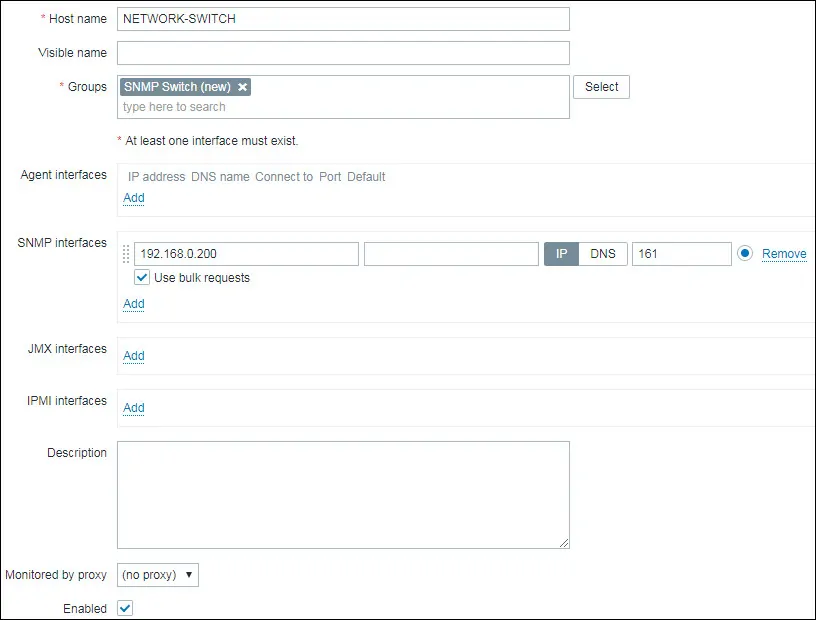
Next, we need to configure the SNMP community that Zabbix will use to connect on the Network Switch.
Access the Macros tab on the top of the screen.
Create a macro named: {$SNMP_COMMUNITY}
The {$SNMP_COMMUNITY} macro value should be the Network Switch SNMP community.

In our example, the {$SNMP_COMMUNITY} value is GokuBlack
Next, we need to associate the host with a specific network monitor template.
By default, Zabbix comes with a large variety of monitoring templates.
Access the Templates tab on the top of the screen.
Locate and select the template named: Template Net Network Generic Device SNMPv2

Click on the Add button.
After a few minutes, you will be able to see the initial result on the Zabbix Dashboard.
The final result will take at least one hour.
By default, Zabbix will wait 1 hour to discover the number of interfaces available on the switch.
By default, Zabbix will wait 1 hour before collect information from the Network Switch interfaces.
Congratulations! You have configured the Zabbix server to monitor a Network Switch.
