Would you like to learn how to configure the IIS server to allow the access only for members of a specific group? In this tutorial, we are going to configure the IIS authorization feature to allow only a specific group of users to access a directory.
• Windows 2012 R2
• Windows 2016
• Windows 2019
In our example, the IIS server is hosting the website WWW.GAMEKING.TIPS.
In our example, the IIS server name is TECH-DC01.
The NTLM authentication is now called WINDOWS authentication.
Equipment list
The following section presents the list of equipment used to create this tutorial.
As an Amazon Associate, I earn from qualifying purchases.
Windows Tutorial:
On this page, we offer quick access to a list of Windows tutorials.
Tutorial IIS - Authorization configuration
On the server manager, enable these IIS security features:
• URL authorization.
• Windows Authentication.
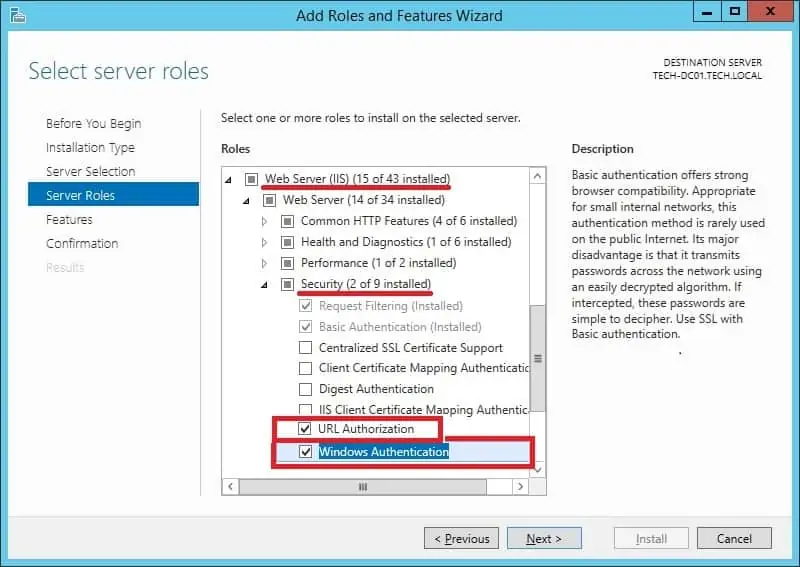
Start the application named: IIS Manager.

On the IIS Manager application, access your website and select the directory that you want to protect.
On the right part of the screen, access the option named: Authentication.

Disable the Anonymous authentication on the selected directory.

Enable the Windows authentication on the selected directory.
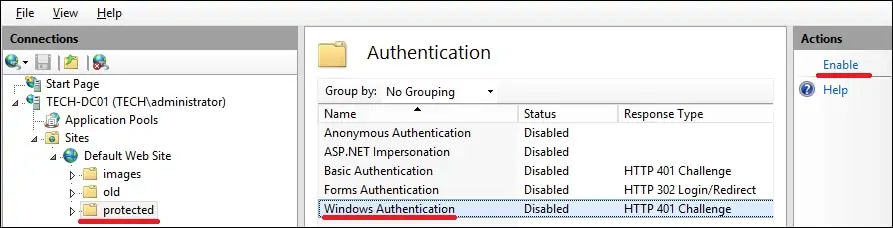
In our example, we configured the IIS server to use the NTLM type of authentication.
In our example, we configured the IIS server to require authentication to access a directory.
As an administrator, create a local user account.
Create a local group.
Add members to the group.
In our example, we created a local user account named GOHAN.
In our example, we created a local group named IIS-ALLOW.
In our example, we added the user GOHAN to the group named IIS-ALLOW.
On the IIS Manager application, access your website and select the directory that you want to protect.
On the right part of the screen, access the option named: Authorization rules.
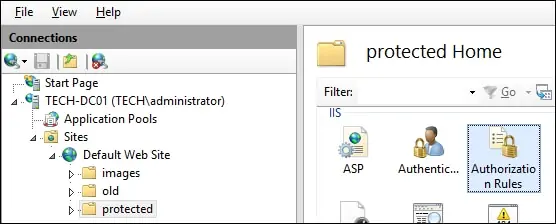
Remove any inherited or existent rule.
Add a new authorization rule on the selected directory.
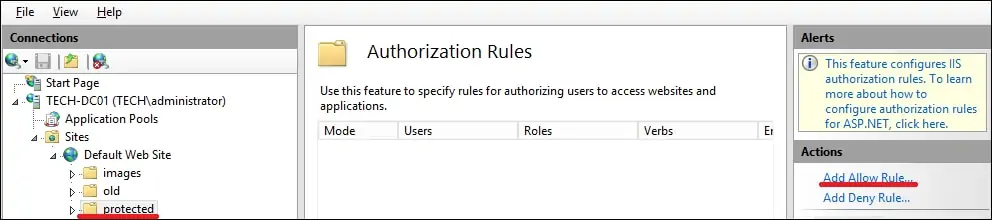
To allow access only to a specific group of users, perform the following configuration:
• Specified roles or user groups - Yes.
• Enter the name of the group of users.
Click on the OK button.
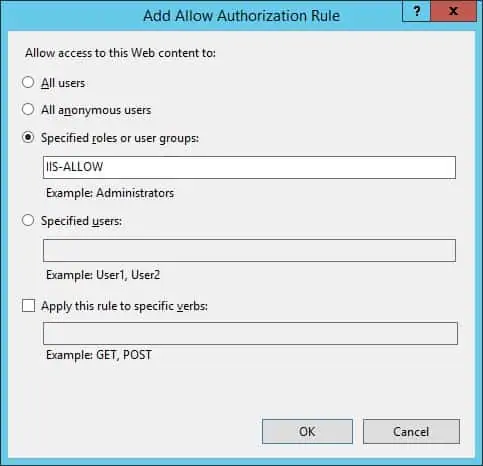
Optionally, you may configure Active Directory groups as members of the local group.
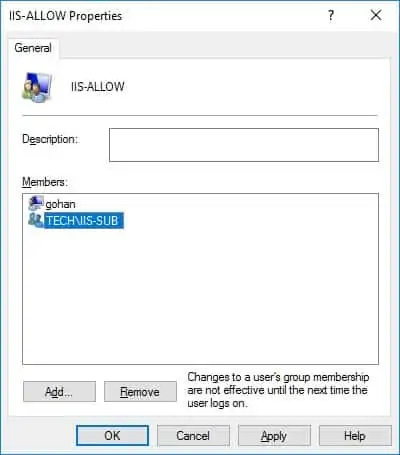
To test the installation, open the Chrome browser and try to access the protected directory.
In our example, the following URL was entered in the Browser:
• http://www.gameking.tips/protected
The IIS server will require you to perform the user authentication.

Only members of the specified group will be authorized to access the IIS server directory.
Congratulations! You configured the authorization feature on the IIS server.
