Would you like to learn how to install the Dell OpenManage software on a computer running Ubuntu Linux? In this tutorial, we are going to show you how to download and install the Dell OpenManage software to enable the web access to the iDrac configuration interface on a computer running Ubuntu Linux.
Copyright © 2018-2021 by Techexpert.tips.
All rights reserved. No part of this publication may be reproduced, distributed, or transmitted in any form or by any means without the prior written permission of the publisher.
Equipment list
Here you can find the list of equipment used to create this tutorial.
This link will also show the software list used to create this tutorial.
Dell iDRAC Playlist:
On this page, we offer quick access to a list of videos related to Dell iDRAC.
Don't forget to subscribe to our youtube channel named FKIT.
Dell iDRAC Related Tutorial:
On this page, we offer quick access to a list of tutorials related to Dell iDRAC.
Tutorial iDrac - OpenManage installation on Ubuntu Linux
Install the required packages
Use the following commands to configure the Dell APT repository.
Install the iDrac Openmanage software using the apt-get command.
Reboot your computer.
Start the Dell OMSA service.
The web interface service will be offered on the TCP port number 1311.
Open your browser and enter the IP address of your web server plus :1311.
In our example, the following URL was entered in the Browser:
• https://192.168.15.10:1311
On the login screen, use a local user account.
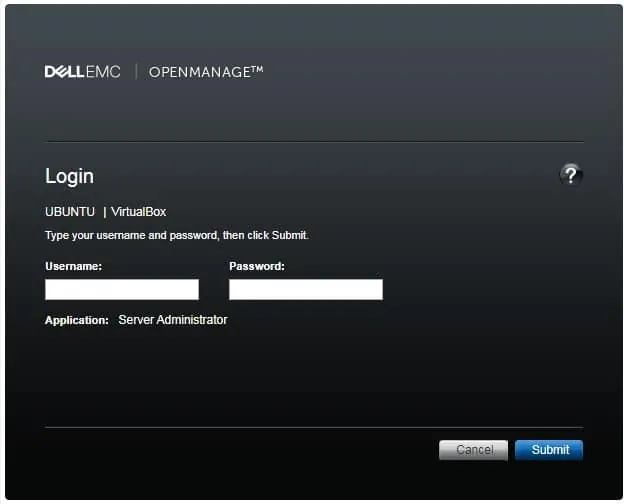
After a successfull login, you will be sent to the OMSA dashboard.
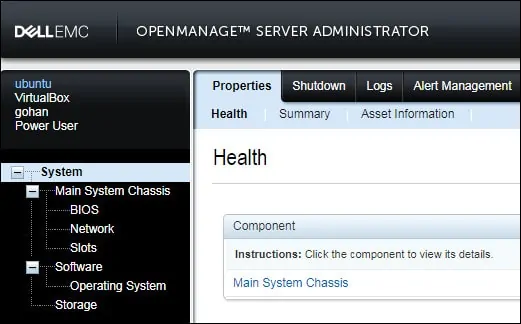
Congratulations! You have finished the Dell OMSA installation on Ubuntu Linux.
