Would you like to learn how to configure the basic authentication on the IIS server? In this tutorial, we are going to configure the basic authentication on the IIS server.
• Windows 2012 R2
• Windows 2016
• Windows 2019
Equipment list
The following section presents the list of equipment used to create this tutorial.
As an Amazon Associate, I earn from qualifying purchases.
Windows Tutorial:
On this page, we offer quick access to a list of Windows tutorials.
Tutorial IIS - Basic authentication
On the server manager, enable the IIS security feature named: Basic authentication.
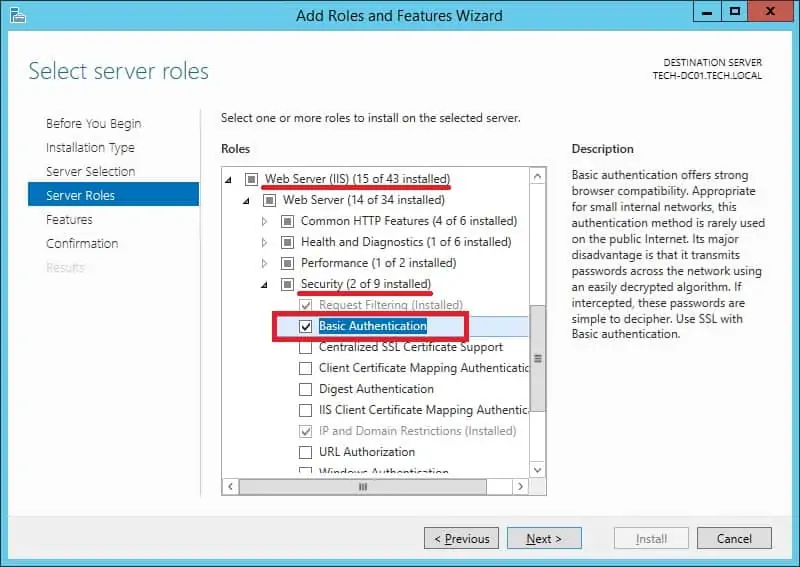
Start the application named: IIS Manager.

On the IIS Manager application, access your website and select the directory that you want to protect.
On the right part of the screen, access the option named: Authentication.

Disable the Anonymous authentication on the selected directory.

Enable the basic authentication on the selected directory.
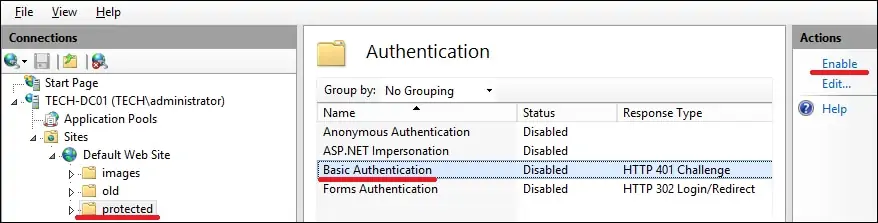
Optionally, use the command-line to enable the basic authentication.
In our example, we configured the IIS server to use the basic type of authentication.
In our example, we configured the IIS server to require authentication to access a directory.
As an administrator, create a local user account.
In our example, we created a local user account named GOHAN.
To test the installation, open the Chrome browser and try to access the protected directory.
In our example, the following URL was entered in the Browser:
• http://www.gameking.tips/protected
The IIS server will require you to perform the user authentication.

Congratulations! You configured the IIS basic authentication.
