Would you like to learn how to configure the Digest authentication on the IIS server? In this tutorial, we are going to configure the Digest authentication on the IIS server.
• Windows 2012 R2
• Windows 2016
• Windows 2019
Equipment list
The following section presents the list of equipment used to create this tutorial.
As an Amazon Associate, I earn from qualifying purchases.
Windows Tutorial:
On this page, we offer quick access to a list of Windows tutorials.
Tutorial IIS - DIGEST authentication
On the server manager, enable the IIS security feature named: Digest authentication.
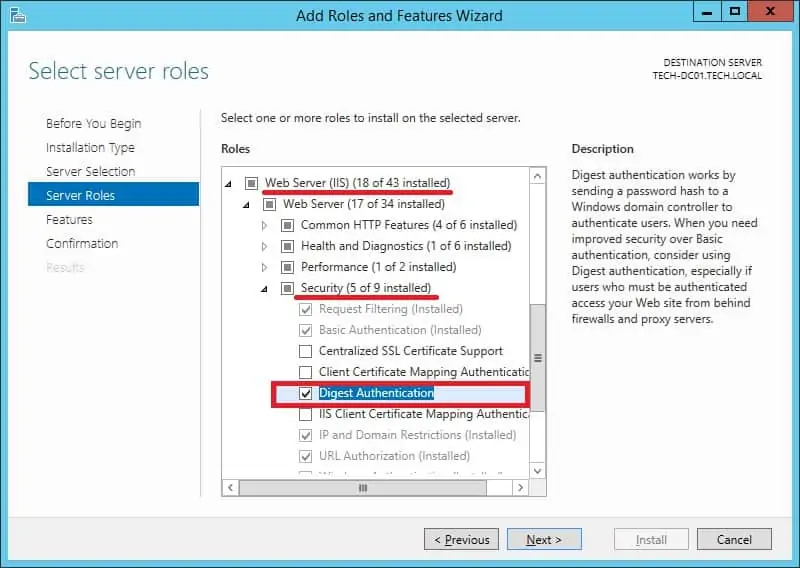
Start the application named: IIS Manager.

On the IIS Manager application, access your website and select the directory that you want to protect.
On the right part of the screen, access the option named: Authentication.

Disable the Anonymous authentication on the selected directory.

Enable the Digest authentication on the selected directory.
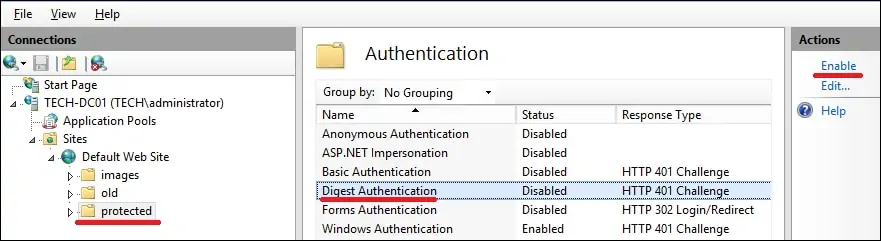
Optionally, use the command-line to enable the Digest authentication.
In our example, we configured the IIS server to use the Digest type of authentication.
In our example, we configured the IIS server to require authentication to access a directory.
As an administrator, create a user account on the Active Directory.
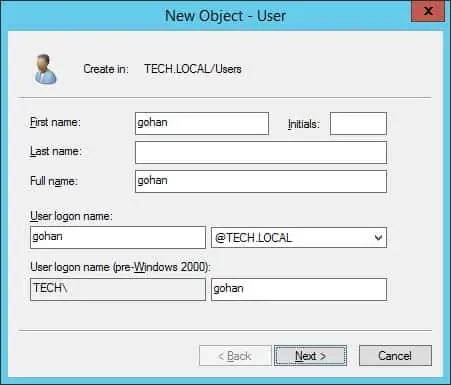
On the account properties, select the option to store the password using reversible encryption.
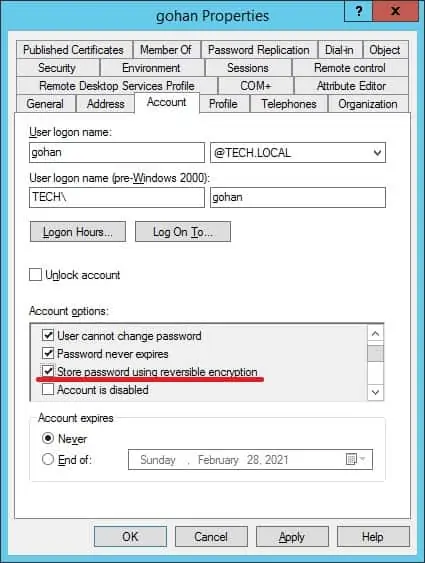
Reset the user password.
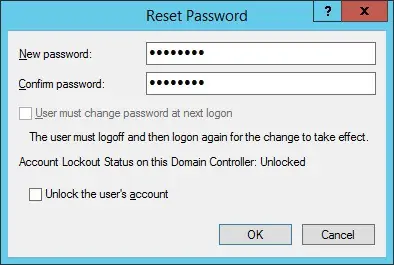
In our example, we created a user account named GOHAN.
To test the installation, open the INTERNET EXPLORER browser and try to access the protected directory.
In our example, the following URL was entered in the Browser:
• http://www.gameking.tips/protected
The IIS server will require you to perform the user authentication.
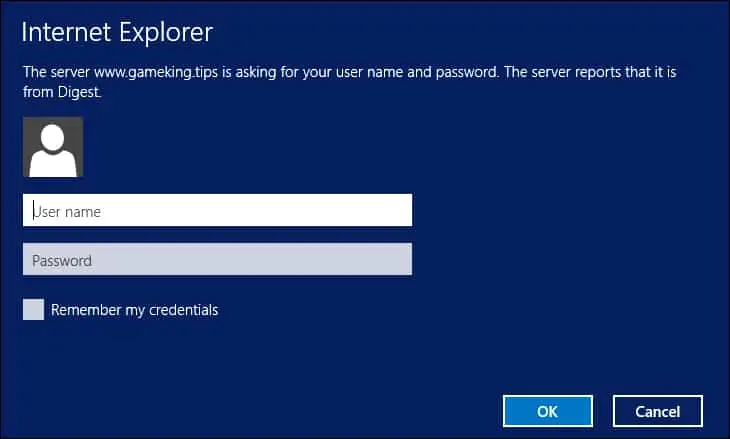
Other browsers have known issues related to the Digest authentication.
Other browsers might keep asking for user authentication.
Congratulations! You configured the Digest authentication on the IIS server.
