Would you like to learn how to configure the TP-LINK ARCHER C20 AC750 wireless router as a VPN server? In this tutorial, we are going to configure the AC750 router as a PPTP VPN server.
• TP-LINK ARCHER C20 AC750 - Version 5.0
Equipment list
Here you can find the list of equipment used to create this tutorial.
This link will also show the software list used to create this tutorial.
TPLINK - Related Tutorial:
On this page, we offer quick access to a list of tutorials related to TP-LINK AC750.
Archer C20 AC750 - VPN Server
Open your browser and enter the IP address of your wireless router.
In our example, the following URL was entered in the Browser:
• http://192.168.0.1
The AC750 web interface should be presented.
On the login screen, enter the management password.

Access the Advanced tab on the top of the screen.

Access the VPN menu and select the PPTP option.
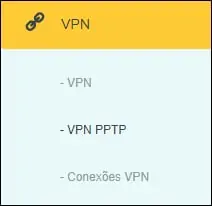
On the VPN screen, perform the following configuration.
• ENABLE VPN SERVER - Yes.
• CLIENT IP ADDRESS - Enter the IP address range to VPN users.
• USERNAME - Create a VPN user account.
• PASSWORD - Enter a password.
Click on the Save button.
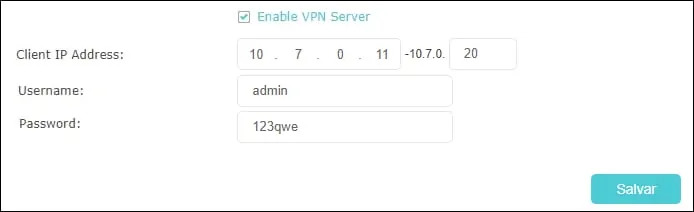
Congratulations, you have finished the AC750 VPN server configuration.
