Would you like to learn how to create a Linux virtual machine template on Vmware ESXi? In this tutorial, we are going to show you how to create an Ubuntu Linux virtual machine template using Vmware ESXi server.
This tutorial was tested on Vmware ESXi 6.5
This tutorial was tested on Vmware ESXi 6.7
This tutorial does not use Vcenter.
Copyright © 2018-2021 by Techexpert.tips.
All rights reserved. No part of this publication may be reproduced, distributed, or transmitted in any form or by any means without the prior written permission of the publisher.
Vmware ESXi Playlist:
On this page, we offer quick access to a list of videos related to Vmware ESXi.
Don't forget to subscribe to our youtube channel named FKIT.
VMware ESXi Related Tutorial:
On this page, we offer quick access to a list of tutorials related to Vmware Esxi.
Tutorial - Create the Original Linux Virtual Machine
First, you need to create the original Linux virtual machine.
Access the Vmware web interface.
Open a browser software, enter the IP address of your Vmware ESXi server and access web interface.

On the prompt screen, enter the administrative login information.
After a successful login, the Vmware dashboard will be displayed.

On the Vmware Dashboard, Access the Virtual Machines menu Menu.
Click on the Create / Register VM button.

On the Vmware creation assistant, select the following options:
• Compatibility - ESXI 6.7 Virtual Machine
• Guest OS Family - Linux
• Guest OS Version - Ubuntu Linux
In our example, we are installing a new Ubuntu Linux virtual machine.

Next, select the datastore where the virtual machine should be created.

On the Setting customization screen, you need to change the following configuration:
• CD/DVD Drive - Host device
• Status - Connect at power on.

Finish the Virtual machine creation assistant.
Insert the Ubuntu Linux installation CD/DVD on the Vmware ESXi driver.
Turn on the new Virtual Machine.
The system should start automatically a new operating system installation.

Perform a regular Linux installation.
At the end of this process, you will have a clean installation of a new Linux virtual machine.
In our example, we created a Linux virtual machine named UBUNTU18.
Tutorial - Customize the Linux Virtual Machine
Now, you need to customize the Linux virtual machine to fit your needs:
• Perform the installation of Linux updates
• Perform the installation of desired packages
• Perform the modification of other Linux settings
After finishing the customization, power off the Linux virtual machine.
Caution! Do not turn on this computer anymore.
Tutorial - Create the Vmware ESXi Linux Template Repository
Now, you need to create a Vmware Datastore repository to the template.
On the Vmware Dashboard, Access the Storage Menu.
Access the Datastores tab and select the Datastore browser option.

On the Vmware datastore browser screen, click on the Create directory option.

Enter the desired name to the template repository folder.
In our example, we created a directory named TEMPLATES.

Now, you need to access the datastore folder of your Linux virtual machine.
Copy the VMX file from the original Linux virtual machine to the template folder.
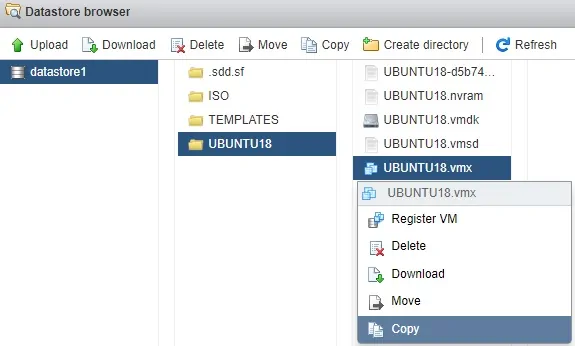
Copy the VMDK file from the original Linux virtual machine to the template folder.
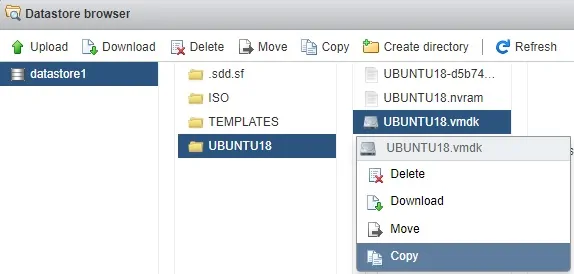
Don't forget to select the TEMPLATES folder as the copy destination.
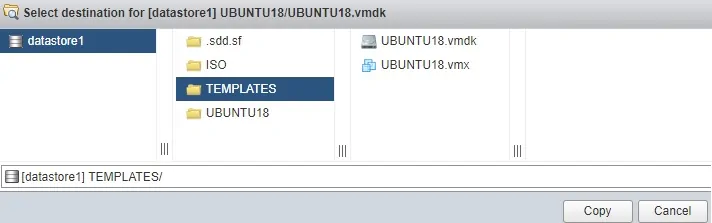
Congratulations! You created a Linux virtual machine template on Vmware ESXi.
Tutorial - Create a Linux Virtual Machine from a Template
Now, we are going to show you how to create a new Linux virtual machine from our template.
On the Vmware Dashboard, Access the Storage Menu.
Access the Datastore tab and select the Datastore browser option.

On the Vmware datastore browser screen, click on the Create directory option.

Enter the desired name to the new virtual machine folder.
In our example, we created a directory named NEW-VM.

Now, you need to access the datastore folder where your virtual machine template is located.
In our example, the virtual machine template files are located inside the TEMPLATES folder.
Copy the VMX and VMDk files from the template folder to the new virtual machine folder.
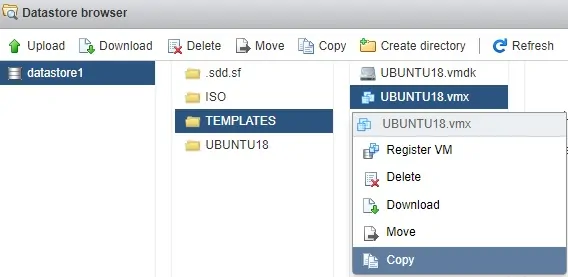
On the new virtual machine folder, right click on the VMX file and select the Register VM option.
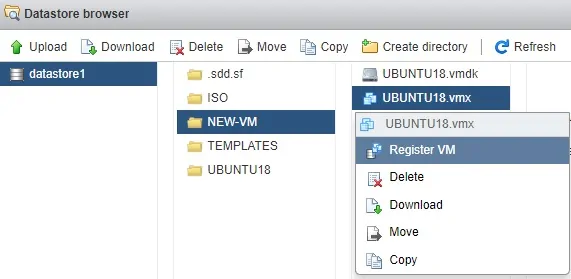
Access the Vmware Dashboard and power on the new virtual machine.
The system will display the following warning.:
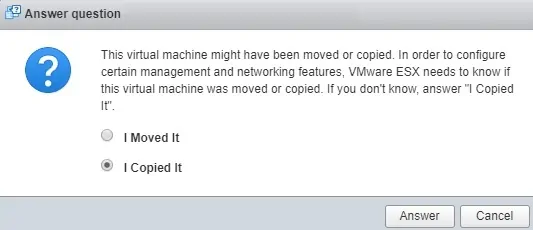
Select the option Named: I Copied it and click on the Answer button.
You are now able to use your new virtual machine.
Congratulations! You created a new virtual machine from a template.
