Would you like to learn how to export a virtual machine on Vmware ESXi? In this tutorial, we are going to show you all the steps required to export a Vmware virtual machine.
Copyright © 2018-2021 by Techexpert.tips.
All rights reserved. No part of this publication may be reproduced, distributed, or transmitted in any form or by any means without the prior written permission of the publisher.
Vmware ESXi Playlist:
On this page, we offer quick access to a list of videos related to Vmware ESXi.
Don't forget to subscribe to our youtube channel named FKIT.
VMware ESXi Related Tutorial:
On this page, we offer quick access to a list of tutorials related to Vmware Esxi.
Tutorial - Vmware Export Virtual Machine on Vsphere
First, you need to access the Vmware ESXi console.
Open the VSphere software, enter the IP address of your Vmware ESXi server and access the console.

On the prompt screen, enter the administrative login information.
Factory default access information:
• Username: root
• Password:
After a successful login, the Vmware console menu will be displayed.
Now, you need to shut down the virtual machine that you want to export.
Keep in mind that you need to gracefully shutdown the virtual machine.
Next, you need to select the offline virtual machine and click on the following menu option:
• File > Export > Export OVF Template
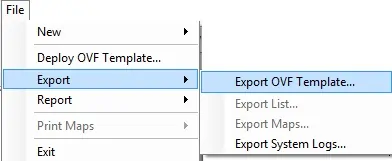
On the Export OVF template screen:
• Enter a name to the exported image.
• Enter a directory to the exported image.
• Select the format: Single OVA file
Click on the OK button to start the image exporting process.
In our example, a Linux virtual machine was exported as the file LINUX.OVA.
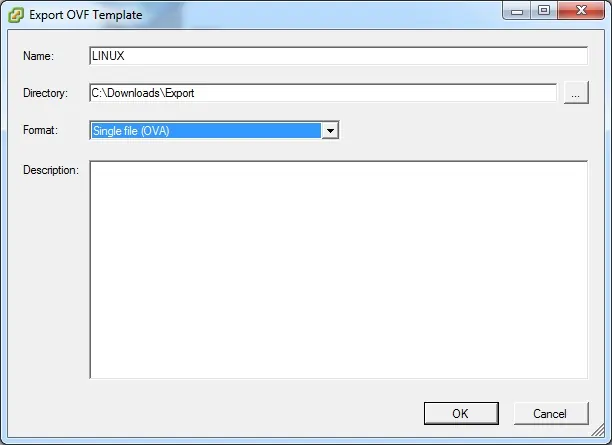
Congratulations, you have exported a Vmware Virtual Machine as an OVA file.
Tutorial - Vmware Export Virtual Machine on Web Interface
First, you need to access the Vmware web interface.
Open a browser software, enter the IP address of your Vmware ESXi server and access web interface.
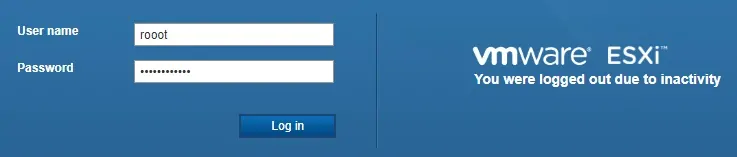
On the prompt screen, enter the administrative login information.
Factory default access information:
• Username: root
• Password:
After a successful login, the Vmware console menu will be displayed.
Now, you need to shut down the virtual machine that you want to export.
Keep in mind that you need to gracefully shutdown the virtual machine.
Next, you need to select the offline virtual machine and click on the following menu option:
• Action > Export

The first warning message should be presented.
Click on the Ok button to start the download of the OVF file.
An OVF file is a platform-independent format for virtual machines.
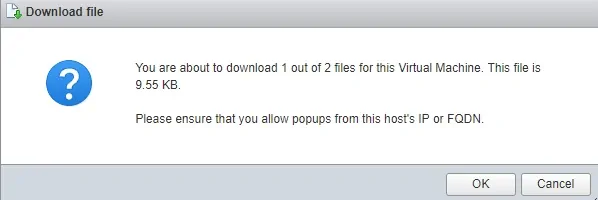
The second warning message should be presented.
Click on the Ok button to start the download of the VMDK file.
A VMDK file stores the contents of a VMware virtual machine hard disk
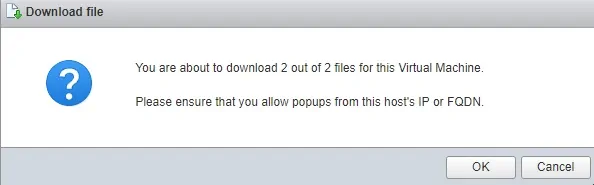
Congratulations, you have exported a Vmware Virtual Machine as an OVF file.
