Would you like to learn how to install a Vmware ESXI Patch? In this tutorial, we are going to show you all the steps required to download and install a Vmware Patch.
This tutorial was tested on Vmware ESXi 6.5
This tutorial was tested on Vmware ESXi 6.7
Vmware ESXi Playlist:
On this page, we offer quick access to a list of videos related to Vmware ESXi.
Don't forget to subscribe to our youtube channel named FKIT.
VMware ESXi Related Tutorial:
On this page, we offer quick access to a list of tutorials related to Vmware Esxi.
Tutorial - Vmware ESXi Patch Download
Access the Vmware Patch Download Portal.
You will need to create a Vmware Free account to download the Vmware ESXi Patches.
On the Vmware Patch download portal, you will need to select the correct version of Vmware ESXi.
Select the desired package and click on the Download button.
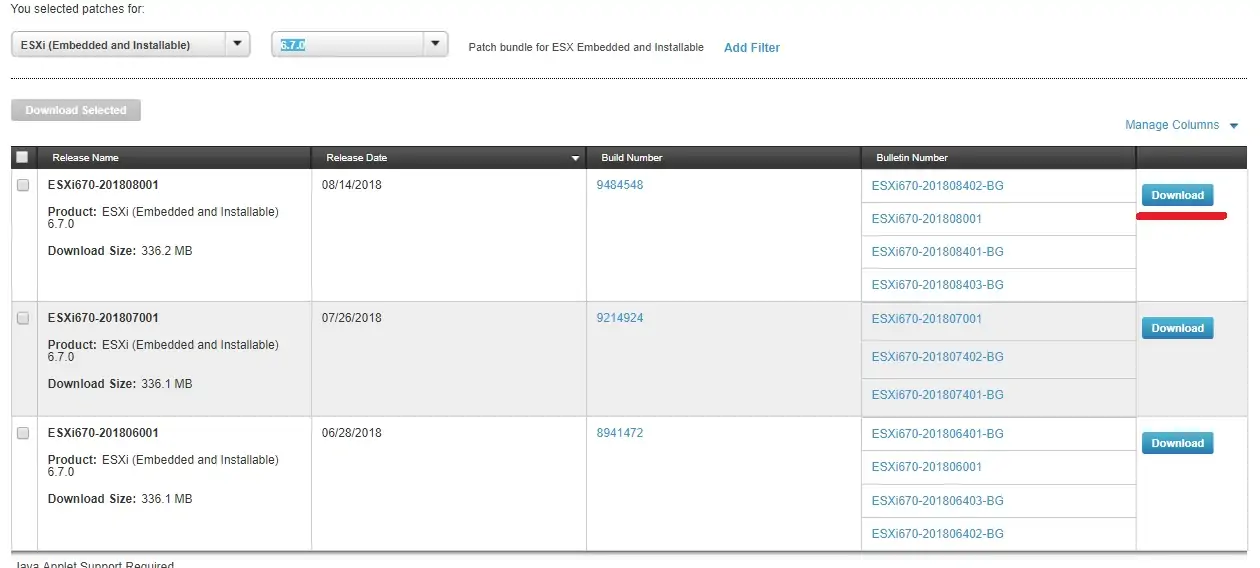
In our example, we downloaded the Patch named ESXi670-201808001.
The patch file name was ESXi670-201808001.zip.
Tutorial - Vmware ESXi Patch Installation
First, you need to access the Vmware web interface.
Open a browser software, enter the IP address of your Vmware ESXi server and access web interface.

On the prompt screen, enter the administrative login information.
After a successful login, the Vmware dashboard will be displayed.

On the Vmware Dashboard, Access the Storage menu and click on the Datastore browser button.

On the Datastore browser screen, click on the Create Directory button and enter the name: PATCH

Select the PATCH folder, click on the Upload button and locate the ESXi Patch on your computer.

Now, you need to enable the SSH service.
Access the Manage menu, access the Services tab and locate the SSH service.
• Manage > Services > TSM-SSH

Right click on the SSH service and select the Start option.
Use the Putty software and connect on the Vmware ESXi server.
In our example, we are going to use an Opensource software named Putty and a computer running Windows.
The Putty software is available on the putty.org website.
After finishing the download, run the software and wait for the following screen.

Select the SSH option and enter the IP address of the VMWare ESXi server.

On the prompt screen, enter the administrative login information.
Factory default access information:
• Username: root
• Password:
After a successful login, the console command-line will be displayed.
Use the following command to enter the Maintenance mode
Navigate to the directory on the datastore where you uploaded the patch file.
Use the following commands to install the Vmware Patch or update bundle.
Exit the Maintenance mode and reboot your Vmware ESXi server.
Congratulations! You successfully installed a Vmware ESXi Patch.
