Would you like to learn how to upgrade the Firmware of an APC UPS? In this tutorial, we are going to show you how to upgrade the firmware of an APC UPS using the web interface.
Copyright © 2018-2021 by Techexpert.tips.
All rights reserved. No part of this publication may be reproduced, distributed, or transmitted in any form or by any means without the prior written permission of the publisher.
Equipment list
Here you can find the list of equipment used to create this tutorial.
This link will also show the software list used to create this tutorial.
APC UPS Playlist:
On this page, we offer quick access to a list of videos related to the APC UPS.
Don't forget to subscribe to our youtube channel named FKIT.
APC UPS - Related Tutorial:
On this page, we offer quick access to a list of tutorials related to APC UPS.
APC UPS - Firmware Upgrade
First, we need to access the APC UPS web interface.
Open your browser and enter the IP address of the APC UPS.
On the login screen, use the default username and default password.
• Default Username: apc
• Default Password: apc

After a successful login, you will be sent to the APC UPS Dashboard.

Now, you need to verify the network management card firmware version.
On the webinterface, access the About menu and select the Network option.

Verify your APC UPS network management card firmware version.
The network management card firmware must be 6.4.0 or higher.

In our example, our network management card firmware version is 6.5.6.
APC UPS - Upgrading the Firmware
Now, you need to verify the APC UPS firmware version.
On the webinterface, access the About menu and select the UPS option.
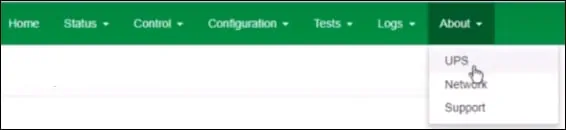
Verify your APC UPS firmware version and identification number.
In our example, the APC UPS firmware version is 09.1.
In our example, the APC UPS firmware identification number is 20.
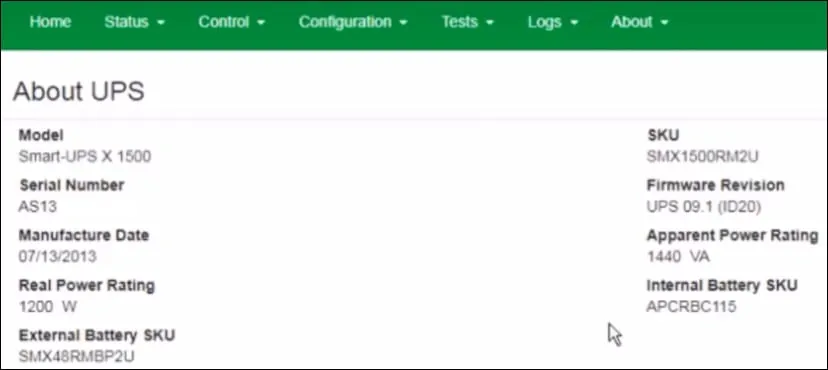
Access the APC website support area and download the lastest version of firmware to your APC UPS.

Before upgrade the Firmware, you need to turn off all UPS outlets.
Access the Control menu and select the UPS option.
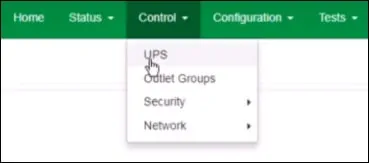
Select the option to turn off UPS outlets groups, click on the next button and then on the Apply button.
Wait the outlets to turn off.
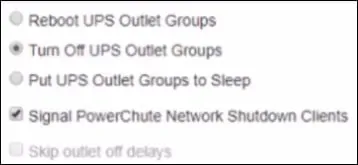
Access the Configuration menu and select the Firmware update option.
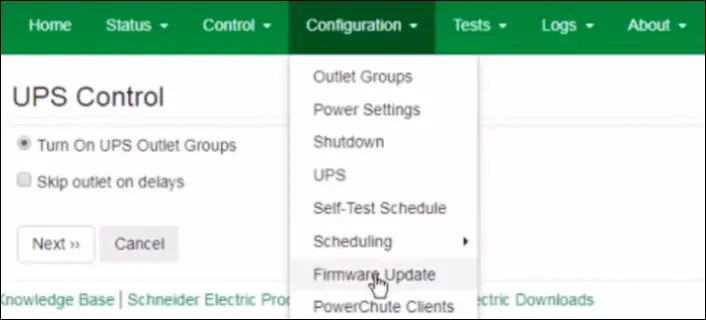
Click on the Browse button and locate the APC UPS firmware image.
In our exampole, the APC UPS firmware image selected was SMT20UPS_09-9.enc.
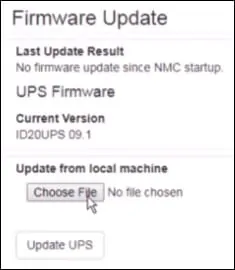
Click on the Update UPS button and wait the firmware upgrade to finish.
You have finished the APC UPS firmware upgrade successfully.
