Would you like to learn how to Reset the APC UPS management interface to the factory defaults configuration? In this tutorial, we are going to show you all the steps required to reset to the NMC2 interface of an APC UPS in 5 minutes or less.
Copyright © 2018-2021 by Techexpert.tips.
All rights reserved. No part of this publication may be reproduced, distributed, or transmitted in any form or by any means without the prior written permission of the publisher.
Equipment list
Here you can find the list of equipment used to create this tutorial.
This link will also show the software list used to create this tutorial.
APC UPS Playlist:
On this page, we offer quick access to a list of videos related to the APC UPS.
Don't forget to subscribe to our youtube channel named FKIT.
APC UPS - Related Tutorial:
On this page, we offer quick access to a list of tutorials related to APC UPS.
Tutorial APC UPS - Reset the Management interface
Locate the APC network management interface on the back of your APC UPS.
Press the reset button for 20 seconds.

Wait for the network led change to the orange color.

The APC UPS network management interface will reset its configuration back to the factory default.
The APC UPS network management interface will reboot.
The network interface configuration will be set to use the DHCP mode.
Congratulations! You successfully reset the APC UPS management interface configuration.
Tutorial APC UPS - Reset the NMC2 interface using the Web interface
Open a browser software, enter the IP address of your UPS and access the APC web interface.
On the login screen, use the default username and default password.
• Default Username: apc
• Default Password: apc

After a successful login, you will be sent to the APC UPS Dashboard.

Access the Control menu, access the Network menu and select the option named Reset.

Select the Reset all option and click on the Apply button.
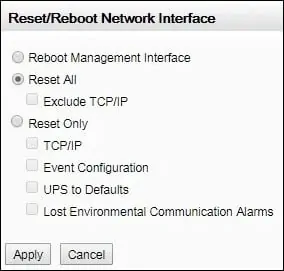
Congratulations! You successfully reset the APC UPS management card configuration.
