Would you like to learn how to configure an APC UPS to send Syslog messages to a remote server? In this tutorial, we are going to show you how to configure an APC UPS to send Syslog notifications to a remote Syslog server.
Copyright © 2018-2021 by Techexpert.tips.
All rights reserved. No part of this publication may be reproduced, distributed, or transmitted in any form or by any means without the prior written permission of the publisher.
Equipment list
Here you can find the list of equipment used to create this tutorial.
This link will also show the software list used to create this tutorial.
APC UPS Playlist:
On this page, we offer quick access to a list of videos related to the APC UPS.
Don't forget to subscribe to our youtube channel named FKIT.
APC UPS - Related Tutorial:
On this page, we offer quick access to a list of tutorials related to APC UPS.
APC UPS - Syslog Configuration
First, we need to access the APC UPS web interface.
Open your browser and enter the IP address of the APC UPS.
On the login screen, use the default username and default password.
• Default Username: apc
• Default Password: apc

After a successful login, you will be sent to the APC UPS Dashboard.

On the web interface, access the Configuration menu, access the Logs menu, access the Syslog menu and select the Servers option.

Click on the Add server button.

Enter the Syslog server information and click on the Apply button.
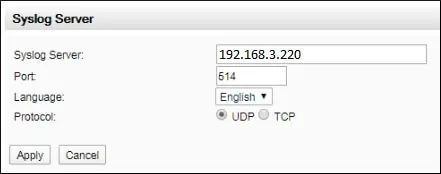
In our example, the Syslog server 192.168.3.220 was added to the system.

On the web interface, go back to the Syslog menu and select the Settings option.

Select the desired Syslog configuration and click on the Apply button.
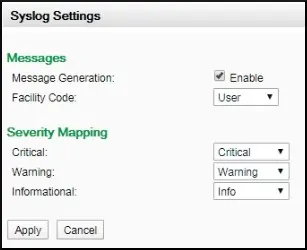
Congratulations! You have finished the APC UPS configuration for Syslog notifications.
