Would you like to learn how to upgrade the Firmware of an APC UPS network interface? In this tutorial, we are going to show you the process of upgrading the Firmware on APC Network Management Card using the APC upgrade utility.
Copyright © 2018-2021 by Techexpert.tips.
All rights reserved. No part of this publication may be reproduced, distributed, or transmitted in any form or by any means without the prior written permission of the publisher.
Equipment list
Here you can find the list of equipment used to create this tutorial.
This link will also show the software list used to create this tutorial.
APC UPS - Playlist:
On this page, we offer quick access to a list of videos related to the APC UPS.
Don't forget to subscribe to our youtube channel named FKIT.
APC UPS - Related Tutorial:
On this page, we offer quick access to a list of tutorials related to APC UPS.
APC UPS - Upgrading the Firmware on the Network Management Interface
First, we need to access the APC UPS web interface.
Open your browser and enter the IP address of the APC UPS.
On the login screen, use the default username and default password.
• Default Username: apc
• Default Password: apc

After a successful login, you will be sent to the APC UPS Dashboard.

Now, you need to verify the network management card firmware version.
On the webinterface, access the About menu and select the Network option.

Verify your APC UPS network management card firmware version.

In our example, our network management card firmware version is 6.5.6.
APC UPS - Upgrading the Firmware
Access the APC website support area and download the lastest version of firmware to your Network Management Interface.

In our example, we downloaded a file named apc_hw05_aos650_px2650_bootmon108.exe.
Extract and start the firmware upgrade utility.
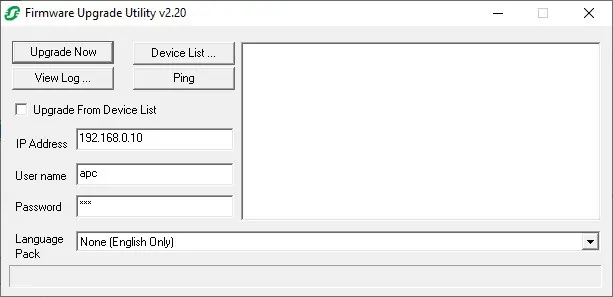
Enter the IP address of your UPS, enter the APC username and it's password.
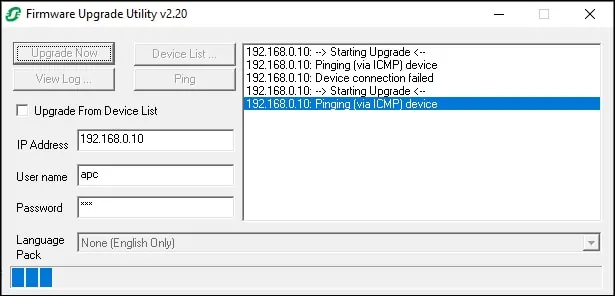
Click on the Upgrade now button and wait the firmware upgrade finish.
You have finished the NMC2 firmware upgrade successfully.
