Would you like to learn how to configure the APC SMTP notification? In this tutorial, we are going to show you how to configure the APC UPS to send notification alerts by e-mail using the network management card of an APC UPS.
This tutorial was tested on APC UPS model SRT6KXLI also know as Smart-UPS SRT 6000.
This tutorial was tested on APC UPS model AP9631 also know as RT6000.
Copyright © 2018-2021 by Techexpert.tips.
All rights reserved. No part of this publication may be reproduced, distributed, or transmitted in any form or by any means without the prior written permission of the publisher.
Equipment list
Here you can find the list of equipment used to create this tutorial.
This link will also show the software list used to create this tutorial.
APC UPS Playlist:
On this page, we offer quick access to a list of videos related to the APC UPS.
Don't forget to subscribe to our youtube channel named FKIT.
APC UPS - Related Tutorial:
On this page, we offer quick access to a list of tutorials related to APC UPS.
Tutorial APC UPS - Configure email notifications
First, we need to access the APC UPS web interface.
Open your browser and enter the IP address of the APC UPS.
On the login screen, use the default username and default password.
• Default Username: apc
• Default Password: apc

After a successful login, you will be sent to the APC UPS Dashboard.
On the Web interface, access the Configuration menu and select the following option:
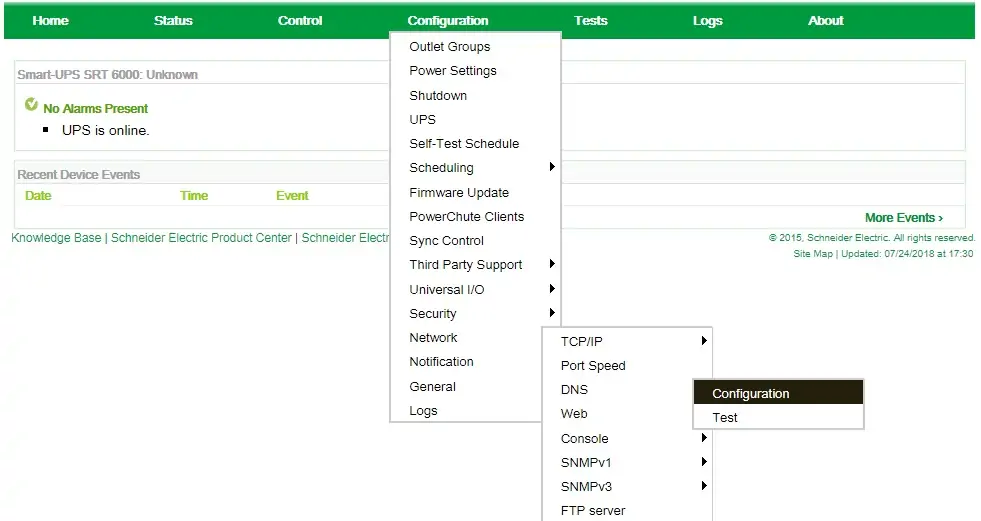
Configure the desired DNS information an click on the Apply button.
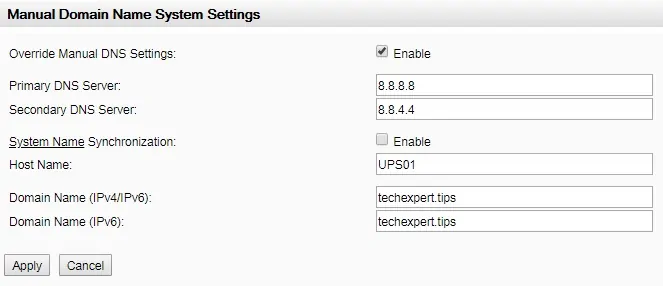
In our example, the UPS receive the hostname UPS0.
In our example, the UPS was configured to use the following DNS servers 8.8.8.8 and 8.8.4.4.
In our example, the UPS was configured to use the DNS domain: techexpert.tips
Now, you need to set up the e-mail server responsible for sending the UPS Notifications
To configure the SMTP server, you need to access the following menu option:
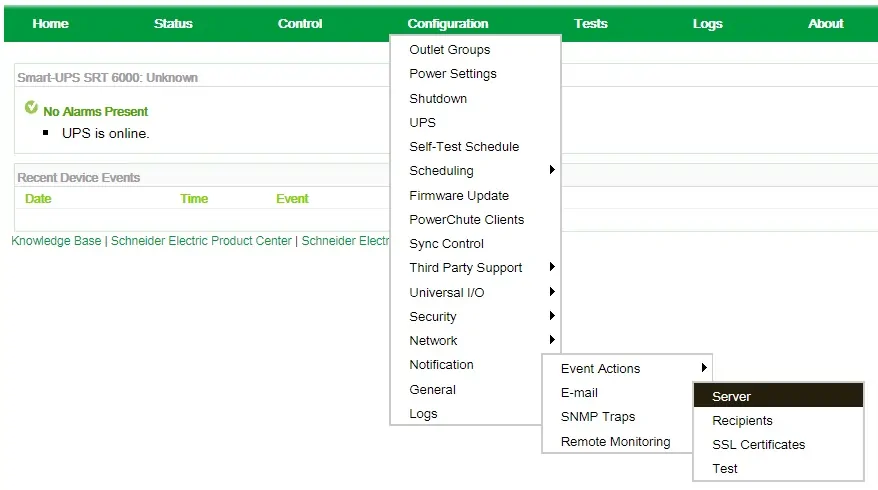
Now, you need to set the configuration required to connect to your SMTP server.
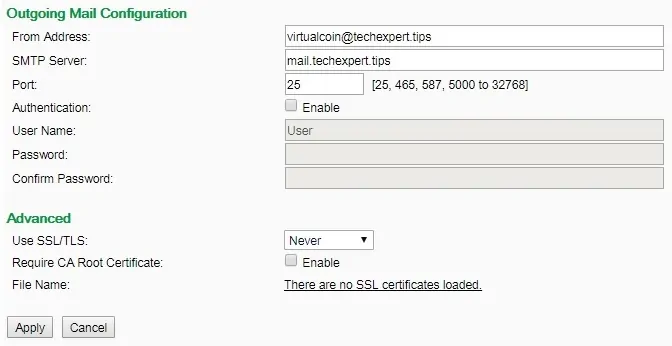
On the Web interface, access the Configuration menu and select the following option:
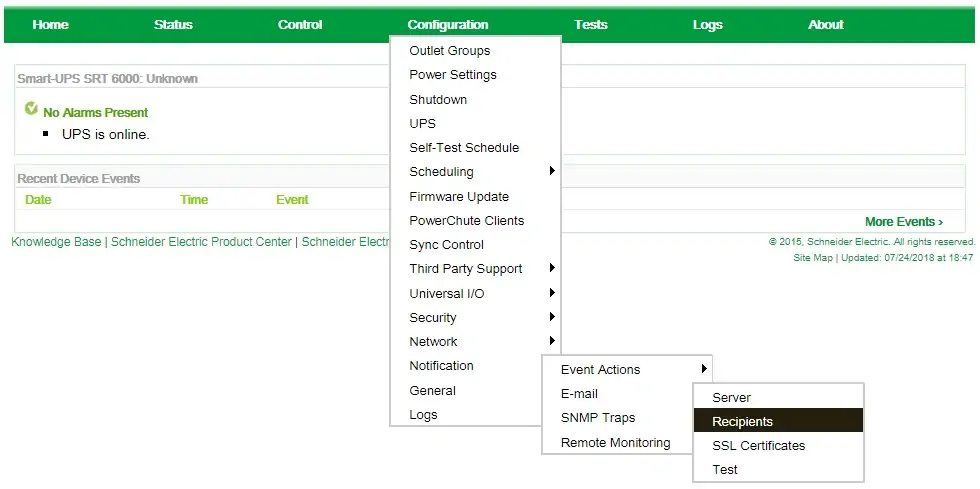
Now, you need to configure the list of recipients that will receive the e-mail notifications.
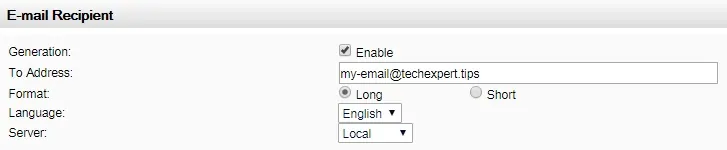
On the Web interface, access the Configuration menu and select the following option:
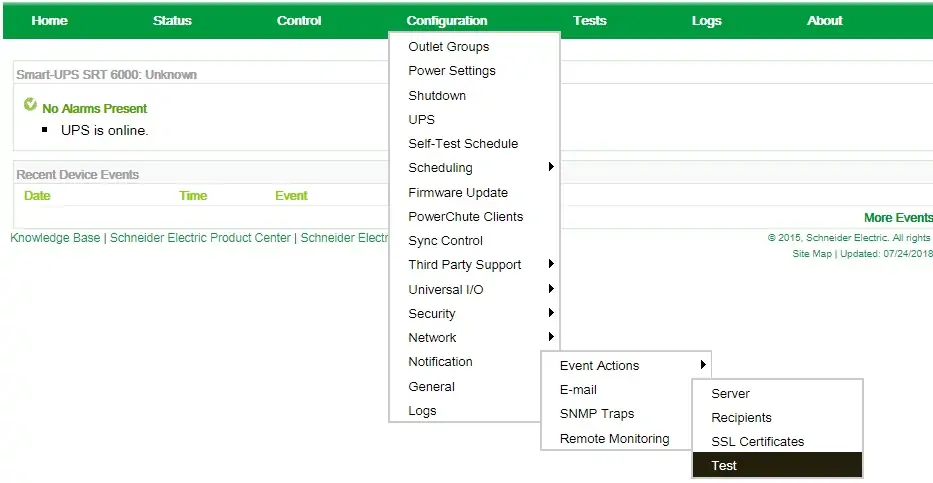
Select the e-mail account that should receive a test e-mail and click on the Apply button.
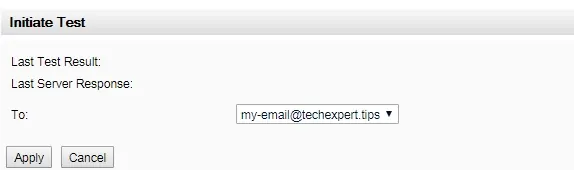
On the Web interface, access the Configuration menu and select the following option:
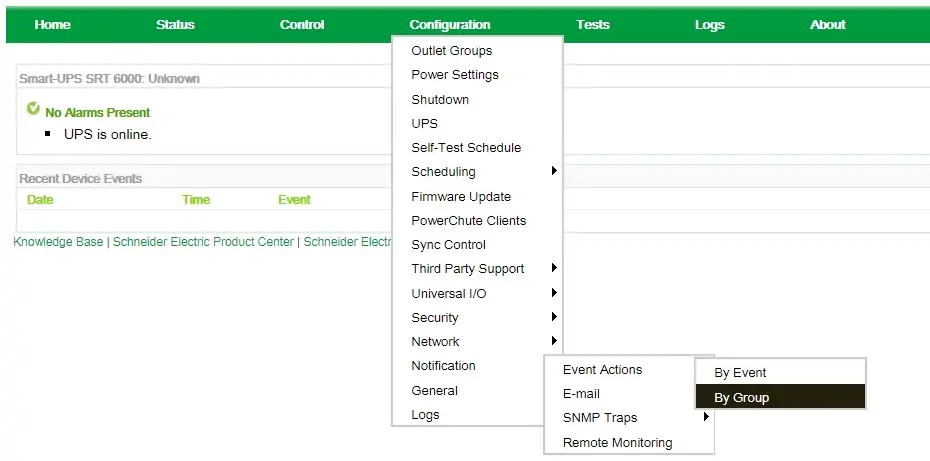
Select each group of events that should generate an e-mail notification and click on the Apply button.
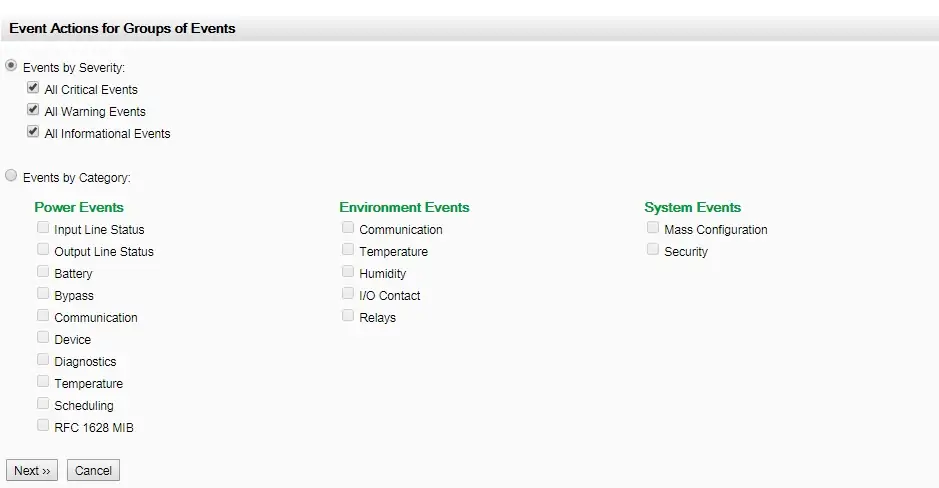
Congratulations, you have configured the APC UPS e-mail notification.
