Would you like to learn how to find out the IP address of an APC UPS? In this tutorial, we are going to show you how to discover or view the APC UPS IP address configuration.
Copyright © 2018-2021 by Techexpert.tips.
All rights reserved. No part of this publication may be reproduced, distributed, or transmitted in any form or by any means without the prior written permission of the publisher.
Equipment list
Here you can find the list of equipment used to create this tutorial.
This link will also show the software list used to create this tutorial.
APC UPS Playlist:
On this page, we offer quick access to a list of videos related to the APC UPS.
Don't forget to subscribe to our youtube channel named FKIT.
APC UPS - Related Tutorial:
On this page, we offer quick access to a list of tutorials related to APC UPS.
Tutorial APC UPS - Discover the IP address using the LCD Display
This procedure will show you how to discover the APC UPS IP address configuration if you have physical access to the server.
On the APC UPS LCD display, verify the menu type displayed.

Change the menu type from Standard to Advanced.

On the LCD menu, access the About menu.
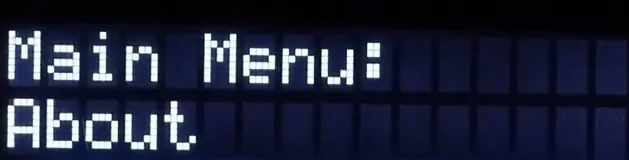
On the About menu, select the SmartSlot Card option.

Locate and access the IP address option.

In our example, the LCD menu shows the APC UPS IP address 10.10.10.10.
Tutorial APC UPS - Discover the IP address using the Console
This procedure will show you how to discover the APC UPS IP address configuration using the console.
Download a copy of the PUTTY software from the putty.org website.
After finishing the download, run the software and wait for the following screen.

To access the console of an APC UPS, you will need to select the Serial connection category and use the following options:
• Connection type: Serial
• Serial line: COM1
• Speed: 9600
• Data bits: 8
• Stop bits: 1
• Parity: None
• Flow Control: None
If COM1 does not work you will need to try to use COM2, COM3, COM4 or the next.

On the prompt screen, enter the administrative login information.
Factory default access information:
• Username: apc
• Password: apc
After a successful login, the console command-line will be displayed.

Verify the IP address using the TCPIP command.
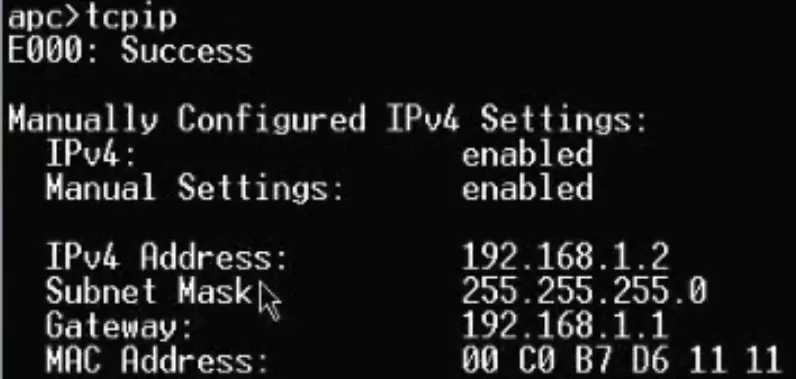
In our example, the console shows the APC UPS IP address 192.168.1.2.
Tutorial APC UPS - Discover the IP address using the APC software
To discover the APC UPS IP address, access the APC oficial website.
Download the software named: Network Management Device IP Configuration Wizard.

Install the software on a computer located on the same network as the APC UPS.

Start the Network Management Card Device IP Configuration Utility.

Enter the full IP address range of your network and click on the button to start the search for the UPS.

The system will automatically locate the IP address of your APC UPS.
In our example, the APC UPS IP address detected was 192.168.0.13.
Congratulations You are now able to discover the APC UPS IP address.
Tutorial APC UPS - Discover the IP address using the MAC address
This procedure will show you how to discover the APC UPS IP address configuration using the Mac address of a network management card.
Usually, an APC ups network management card has a white sticker showing the MAC address on the back of the UPS.
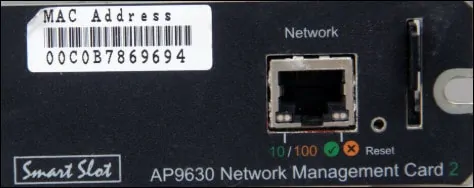
I will assume the network address where the APC UPS is conected to be: 192.168.15.0.
On a computer running Windows, open a DOS prompt and try to ping to the network's broadcast address.
The computer will try to communicate with all devices on the network 192.168.15.0.
Now, use the ARP command to list all mac addresses and their respective IP addresses.
Here is the command output:
In our example, the UPS MAC address 00-c0-B7-86-96-94 is using the IP address 192.168.15.10.
