Would you like to learn how to configure the NTP feature on an APC UPS? In this tutorial, we are going to show you how to configure the NTP service on an APC UPS to enable the automatic date and time configuration.
Copyright © 2018-2021 by Techexpert.tips.
All rights reserved. No part of this publication may be reproduced, distributed, or transmitted in any form or by any means without the prior written permission of the publisher.
Equipment list
Here you can find the list of equipment used to create this tutorial.
This link will also show the software list used to create this tutorial.
APC UPS - Playlist:
On this page, we offer quick access to a list of videos related to the APC UPS.
Don't forget to subscribe to our youtube channel named FKIT.
APC UPS - Related Tutorial:
On this page, we offer quick access to a list of tutorials related to APC UPS.
APC UPS - NTP and Timezone Configuration
First, we need to access the APC UPS web interface.
Open your browser and enter the IP address of the APC UPS.
On the login screen, use the default username and default password.
• Default Username: apc
• Default Password: apc

After a successful login, you will be sent to the APC UPS Dashboard.

Access the General menu, Access the Date/Time menu and select the Mode option.
On the Settings screen, locate the NTP configuration area.
Enable the Network Time protocol checkbox, enter the NTP server address and click on the Apply button.
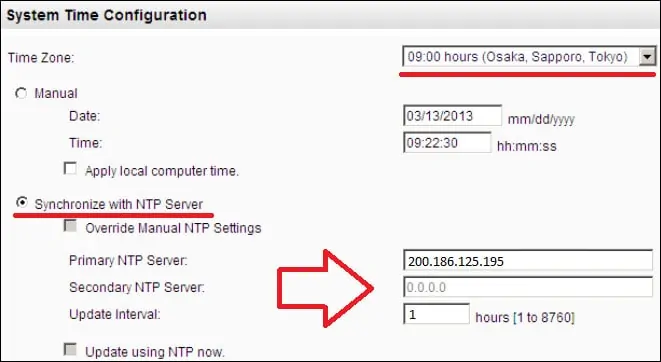
Congratulations! You have finished the NTP configuration of an APC UPS.
