Would you like to learn how to upgrade the HP iLO firmware on an HP DL380 server? In this tutorial, we are going to show you how to download and install the HPe ILO firmware.
• HPE Integrated Lights-Out 5 (iLO 5)
Copyright © 2018-2021 by Techexpert.tips.
All rights reserved. No part of this publication may be reproduced, distributed, or transmitted in any form or by any means without the prior written permission of the publisher.
Equipment list
Here you can find the list of equipment used to create this tutorial.
This link will also show the software list used to create this tutorial.
HP iLO Playlist:
On this page, we offer quick access to a list of videos related to HP iLO.
Don't forget to subscribe to our youtube channel named FKIT.
HP iLO Related Tutorial:
On this page, we offer quick access to a list of tutorials related to HP iLO.
Tutorial HP iLO - Firmware Upgrade
Access Google and search for: HPE Integrated Lights-Out 5 (iLO 5) Firmware for HPE Gen10 Servers
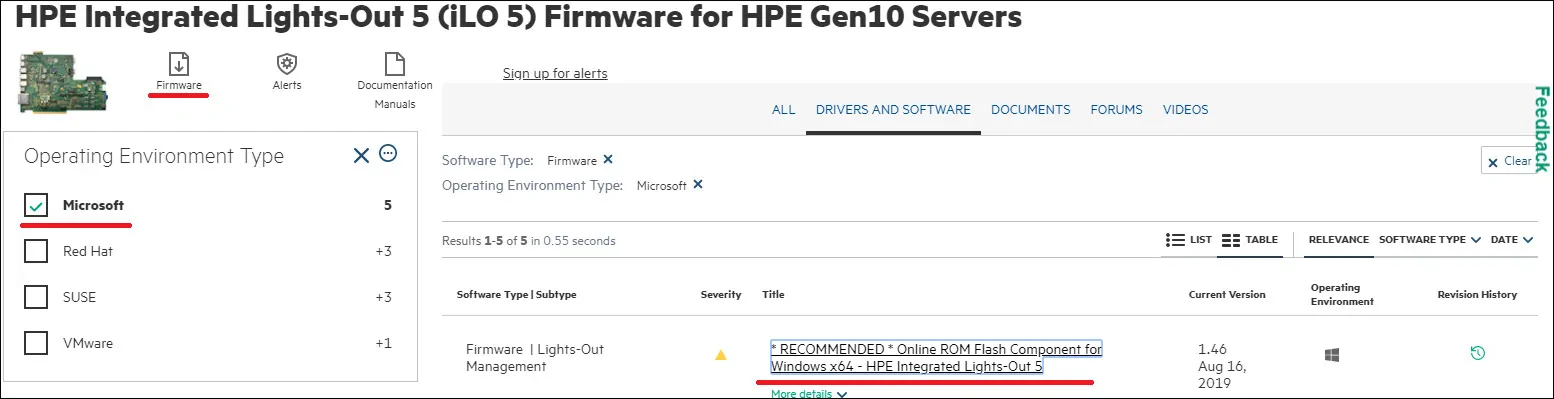
Download the latest HP ilo firmware package for Windows.
In our example, we downloaded a file named: cp040736.exe
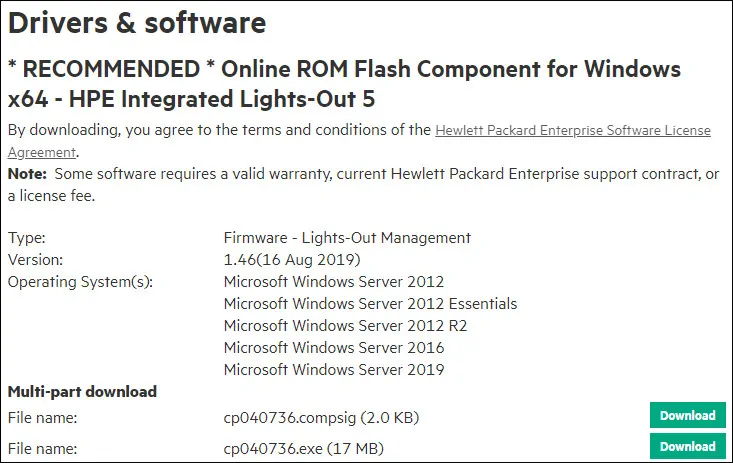
Double click the Firmware package and extract all files.
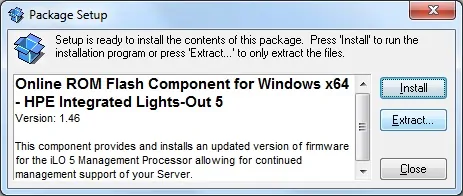
Locate the HP ilo firmware image file.
In our example, the HP ilo firmware image name is ilo5_146.bin.
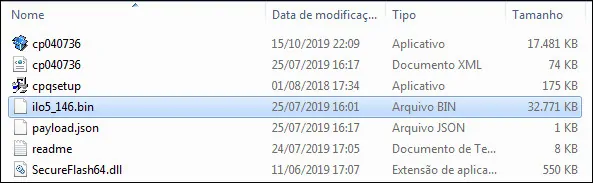
Open a browser software, enter the IP address of your iLO interface and access the administrative web interface.

On the prompt screen, enter the administrative login information.
Factory default access information:
• Username: Administrator
• Password: Available on the information label of your server

After a successful login, the administrative menu will be displayed.
Access the iLO Administration menu and select the Licensing option.
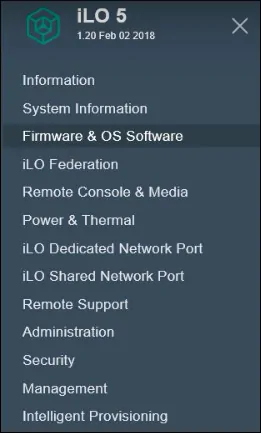
Click on the Update firmware option.
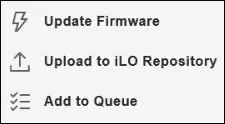
Select the Local file option, click on the Browse button and locate the HP ilo firmware image.
In our example, the HP ilo firmware image selected was: ilo5_146.bin.
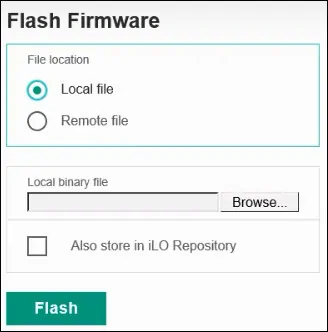
Wait the HP ilo Firmware upgrade to finish.

After a few seconds, you will be redirected to the iLo login page.

You have finished the HP iLO firmware upgrade successfully.
