Would you like to learn how to configure the HP iLO VLAN feature? In this tutorial, we are going to show you how to configure the HP iLO interface to use a a specific VLAN using the web interface.
• DL380 G10
• HPE Integrated Lights-Out 5 (iLO 5)
Copyright © 2018-2021 by Techexpert.tips.
All rights reserved. No part of this publication may be reproduced, distributed, or transmitted in any form or by any means without the prior written permission of the publisher.
Equipment list
Here you can find the list of equipment used to create this tutorial.
This link will also show the software list used to create this tutorial.
HP iLO Playlist:
On this page, we offer quick access to a list of videos related to HP iLO.
Don't forget to subscribe to our youtube channel named FKIT.
HP iLO Related Tutorial:
On this page, we offer quick access to a list of tutorials related to HP iLO.
Tutorial - HP iLO VLAN Configuration
Open a browser software, enter the IP address of your iLO interface and access the web interface.

On the prompt screen, enter the administrative login information.
Factory default access information:
• Username: Administrator
• Password: Available on the information label of your server

After a successful login, the administrative menu will be displayed.
Access the iLO Administration menu and select the iLO Shared Network Port option.
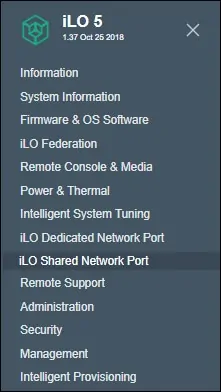
Access the General tab and perform the following configuration:
• Select the Use shared network port option
• Select the NIC tipe: LOM or FlexibleLOM
• Select the port number
• Set a VLAN identification number
After finishing the configuration, click on the Reset iLo button and wait the iLo interface to restart.
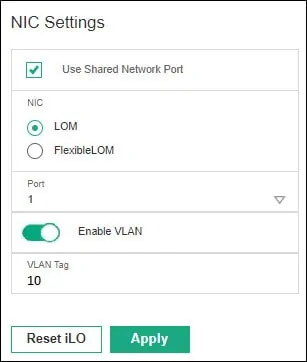
In our example, the HP iLO interface was set to be a member of VLAN 10.
To work properly, this interface has to be connected to a Switch port configured as trunk.
Here is an example, showing how to create the required VLANs on a Cisco Switch.
Here is an example, showing how to configure a Cisco Switch interface as a trunk.
Congratulations! You configured the HP iLo VLAN feature successfully.
