Would you like to learn how to configure the SSH service in the HP iLO interface? In this tutorial, we are going to show you how to configure the SSH service on the HP iLo interface to enable the remote access using softwares like Putty.
• DL380 G10
• HPE Integrated Lights-Out 5 (iLO 5)
Copyright © 2018-2021 by Techexpert.tips.
All rights reserved. No part of this publication may be reproduced, distributed, or transmitted in any form or by any means without the prior written permission of the publisher.
Equipment list
Here you can find the list of equipment used to create this tutorial.
This link will also show the software list used to create this tutorial.
HP iLO Playlist:
On this page, we offer quick access to a list of videos related to HP iLO.
Don't forget to subscribe to our youtube channel named FKIT.
HP iLO Related Tutorial:
On this page, we offer quick access to a list of tutorials related to HP iLO.
Tutorial HP iLO - Configure SSH
Open a browser software, enter the IP address of your iLO interface and access the web interface.

On the prompt screen, enter the administrative login information.
Factory default access information:
• Username: Administrator
• Password: Available on the information label of your server

After a successful login, the administrative menu will be displayed.
Access the iLO Administration menu and select the Security option.
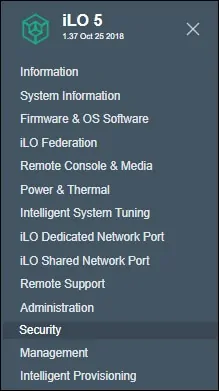
On the Access Settings tab, enable the SSH service and click on the Apply button.
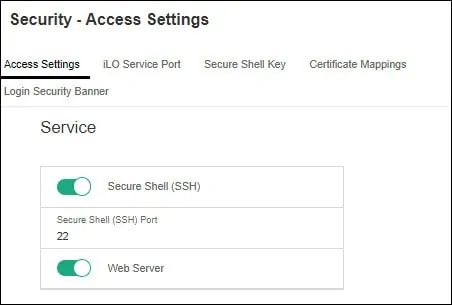
SSH is now enabled on your HP iLO interface.
Use a software like Putty to remotely connect to the iDrac interface using the Administrator account.
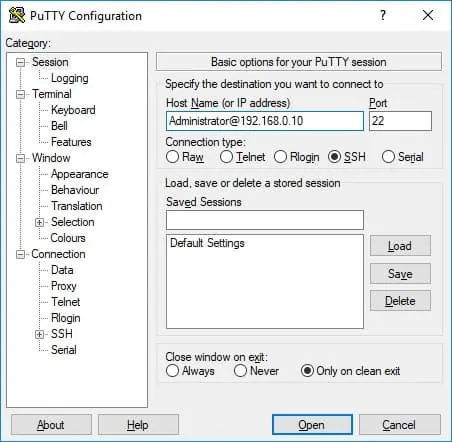
Congratulations! You configured the HP iLo SSH service successfully.
