Would you like to learn how to set the date and time using NTP on HP iLO? In this tutorial, we are going to show you all the steps required to configure date and time using NTP on Hp iLO using the web interface.
• DL380 G10
• HPE Integrated Lights-Out 5 (iLO 5)
Copyright © 2018-2021 by Techexpert.tips.
All rights reserved. No part of this publication may be reproduced, distributed, or transmitted in any form or by any means without the prior written permission of the publisher.
Equipment list
Here you can find the list of equipment used to create this tutorial.
This link will also show the software list used to create this tutorial.
HP iLO Playlist:
On this page, we offer quick access to a list of videos related to HP iLO.
Don't forget to subscribe to our youtube channel named FKIT.
HP iLO Related Tutorial:
On this page, we offer quick access to a list of tutorials related to HP iLO.
Tutorial HP iLO - NTP Configuration
Open a browser software, enter the IP address of your iLO interface and access the web interface.

On the prompt screen, enter the administrative login information.
Factory default access information:
• Username: Administrator
• Password: Available on the information label of your server

After a successful login, the administrative menu will be displayed.
Access the iLO Dedicated Network Port menu.
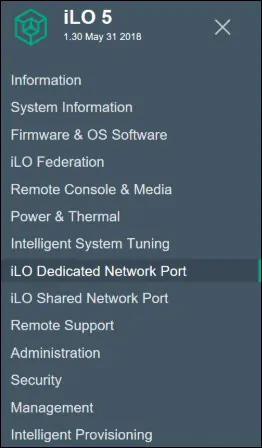
Access the SNTP tab.
Here is the default SNTP configuration.
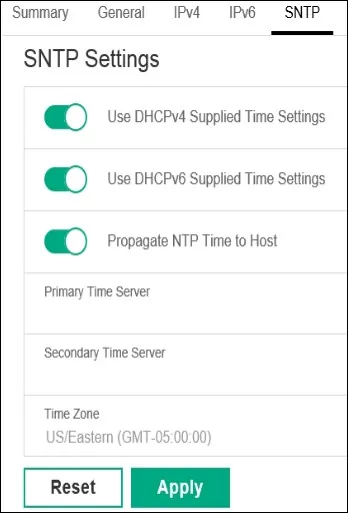
On the SNTP tab, you need to perform the following configuration:
• Use DHCPv4 Supplied Time settings - No
• Use DHCPv6 Supplied Time settings - No
• Propagate NTP Time to Host - Optional
• Primary time server - Enter the hostname or IP address of an NTP server
• Secondary time server - Enter the hostname or IP address of an NTP server
• Timezone - Select the desired timezone.
Here is an image of our configuration.
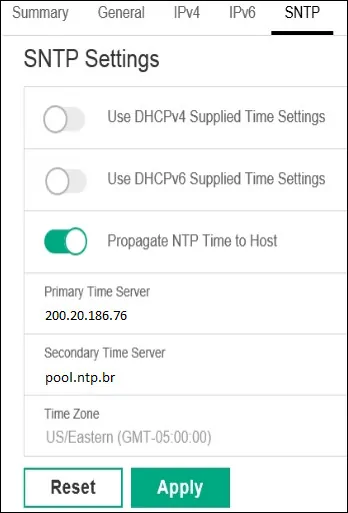
Click on the Apply button to finish the HP iLO NTP Configuration.
Congratulations! You have finished the HP iLO5 NTP Configuration.
