Would you like to learn how to Install the HP Lights-Out Configuration Utility on Windows? In this tutorial, we are going to show you how to download and install the HP Lights-Out Configuration Utility software on a computer running Windows.
HPQLOCFG is a command-line software that allows you to send XML configuration and control scripts over the network to an HP iLO interface.
Copyright © 2018-2021 by Techexpert.tips.
All rights reserved. No part of this publication may be reproduced, distributed, or transmitted in any form or by any means without the prior written permission of the publisher.
Equipment list
Here you can find the list of equipment used to create this tutorial.
This link will also show the software list used to create this tutorial.
HP iLO Playlist:
On this page, we offer quick access to a list of videos related to HP iLO.
Don't forget to subscribe to our youtube channel named FKIT.
HP iLO Related Tutorial:
On this page, we offer quick access to a list of tutorials related to HP iLO.
Tutorial - HP Lights-Out Configuration Utility on Windows
Download the HP Lights-Out Configuration Utility for Windows.
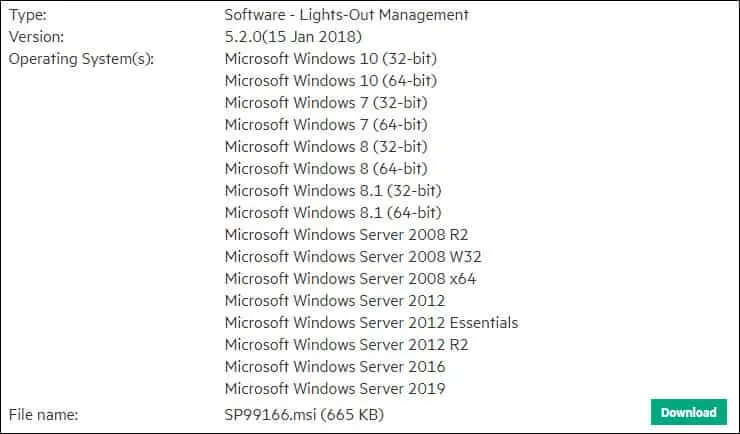
Start the HP Lights-Out Configuration Utility installation.
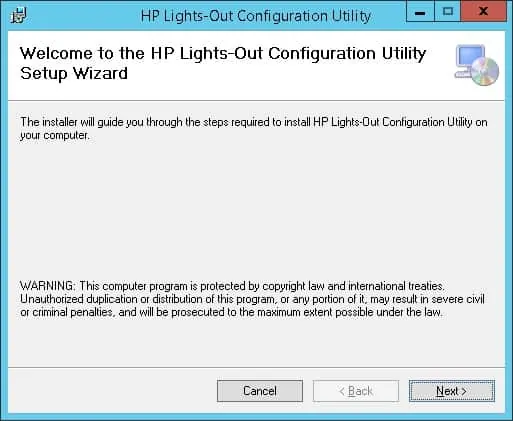
Accept the license and click on the Next button.
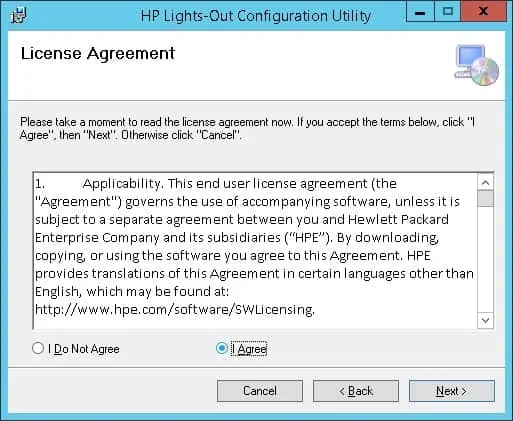
Click on the next button.
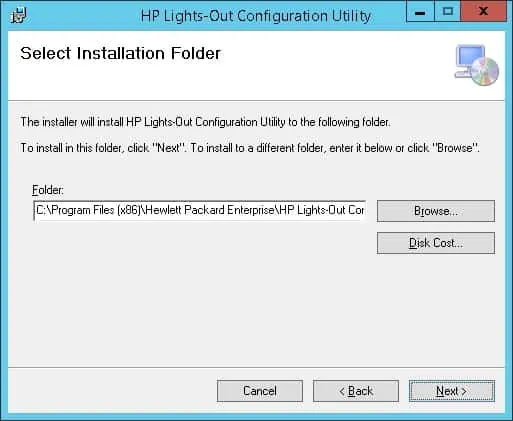
Wait the installation to complete and click on the Close button.
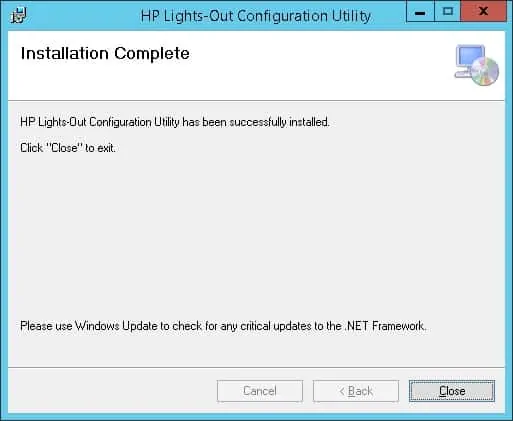
After finishing the HP Lights-out configuration utility installation, open a DOS prompt.
On the DOS prompt, access the HP Lights-out configuration utility installation folder.
You are now able to use the HPQLOCFG command to connect to an HP iLO interface and send RIBCL scripts.
Here is a quick example.
In our example, the hpqlocfg command will send the RIBCL commands inside the Factory_Defaults.xml file to the HP iLo interface 192.168.0.10 using the username administrator and the password mypass.
Here is the content of the Factory_defaults.xml file.
The HP website provides a package containing some RIBCL script examples named: HPE Lights-Out XML Scripting Sample for Windows
Congratulations! You installed the HP Lights-out configuration utility on Windows
