Would you like to learn how to configure HP iLO Remote Syslog feature? In this tutorial, we are going to show you how to configure HP iLO to send e-syslog notifications to a remote Syslog server.
• DL380 G10
• HPE Integrated Lights-Out 5 (iLO 5)
To enable the Remote syslog notification feature, you must install the HP iLO Advanced License.
Copyright © 2018-2021 by Techexpert.tips.
All rights reserved. No part of this publication may be reproduced, distributed, or transmitted in any form or by any means without the prior written permission of the publisher.
Equipment list
Here you can find the list of equipment used to create this tutorial.
This link will also show the software list used to create this tutorial.
HP iLO Playlist:
On this page, we offer quick access to a list of videos related to HP iLO.
Don't forget to subscribe to our youtube channel named FKIT.
HP iLO Related Tutorial:
On this page, we offer quick access to a list of tutorials related to HP iLO.
Tutorial HP iLO - Remote Syslog
Open a browser software, enter the IP address of your iLO interface and access the web interface.

On the prompt screen, enter the administrative login information.
Factory default access information:
• Username: Administrator
• Password: Available on the information label of your server

After a successful login, the administrative menu will be displayed.
Access the iLO Administration menu and select the Management option.
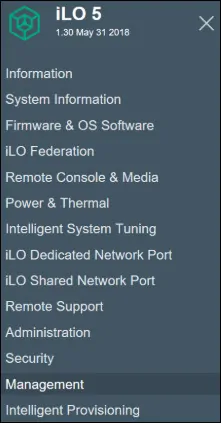
Access the Remote Syslog tab.
On the Remote Syslog screen, you need to enter the following configuration.
• Enable iLO Remote Syslog - Yes
• Remote Syslog Port - 514
• Remote Syslog Server - IP Address of your syslog server
Here is an image of our configuration.
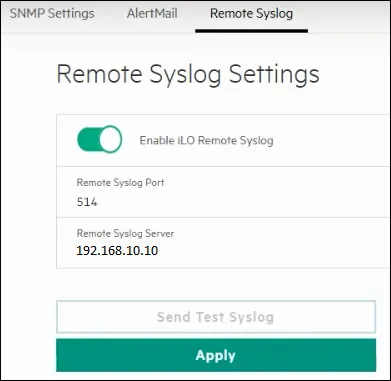
Click on the Apply button to finish your configuration.
Optionally, click on the Sent test Syslog to test your configuration.
You have finished the HP iLO email notification setup.
Tutorial - Syslog Server Installation
Download the software: Visual Syslog Server for Windows
Install the Syslog server on a computer running Windows.
Open the Syslog application and check if it will receive messages from the HP iLO interface.

You have successfully configured HP iLO to use a Syslog server.
