Would you like to learn how to install MySQL on Windows? This tutorial will show you how to install MySQL on Windows.
MySQL is a database management system, which uses the SQL language as the interface. It is currently one of the most popular database systems.
Hardware List:
The following section presents the list of equipment used to create this Windows tutorial.
Every piece of hardware listed above can be found at Amazon website.
Windows Playlist:
On this page, we offer quick access to a list of videos related to Windows.
Don't forget to subscribe to our youtube channel named FKIT.
Windows Related Tutorial:
On this page, we offer quick access to a list of tutorials related to Windows.
Tutorial - MySQL Installation on Windows
First, you need to access the MySQL website and download the last version of the MySQL Community server.
In our example, we downloaded the software MySQL version 8.0.12.
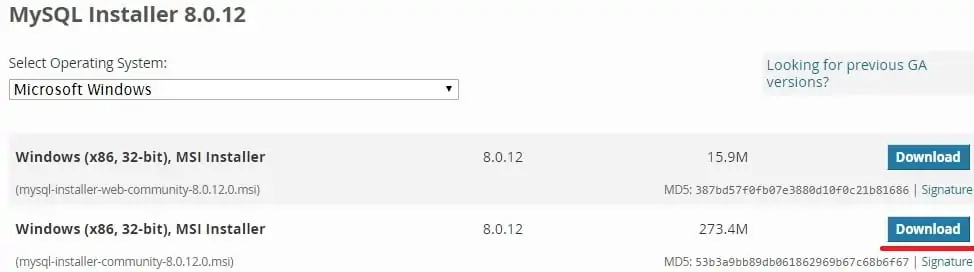
Double-click the package to start the MySQL software installation.
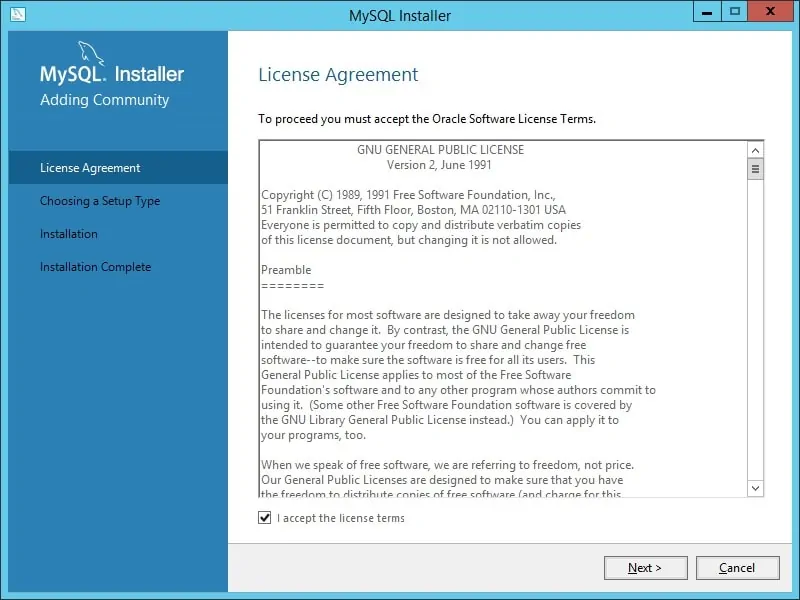
Select the Server installation option and click on the Next button.
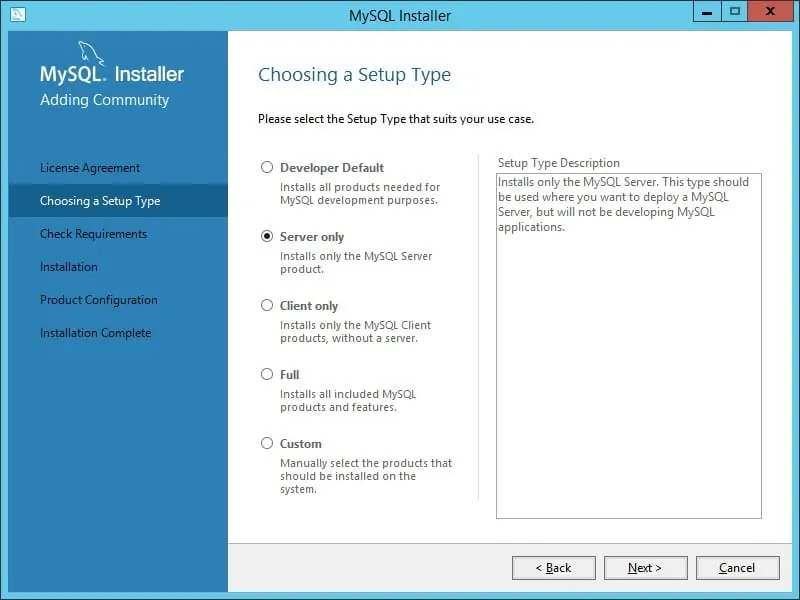
Select the Server computer configuration type and click on the Next button.
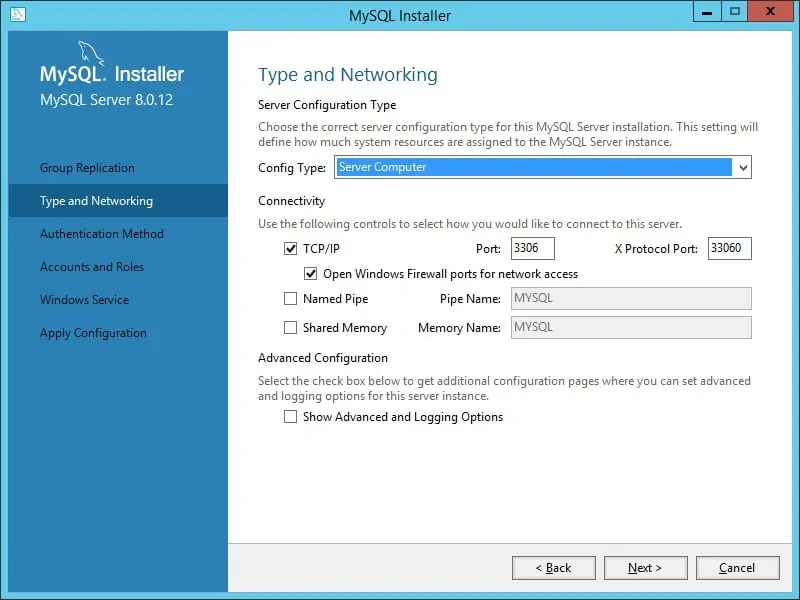
Select the Strong password encryption option and click on the Next button.
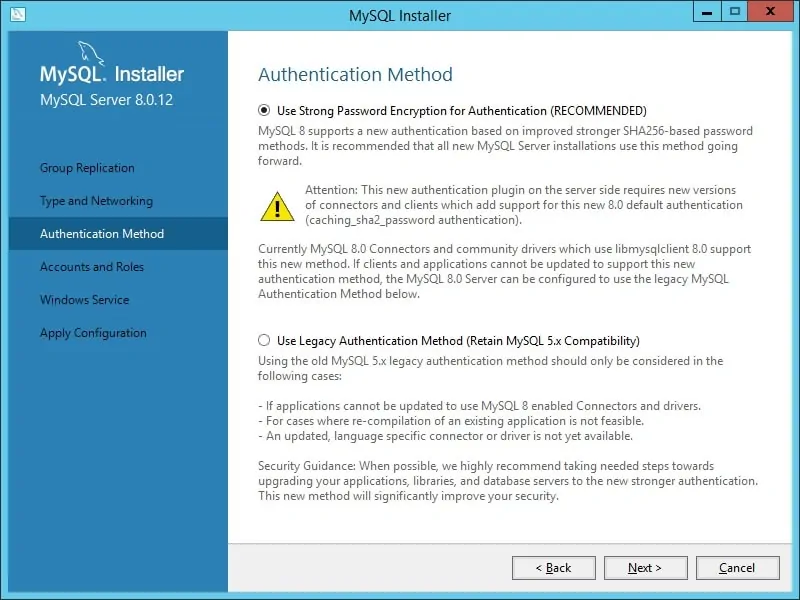
Enter the MySQL root password and click on the Next button.
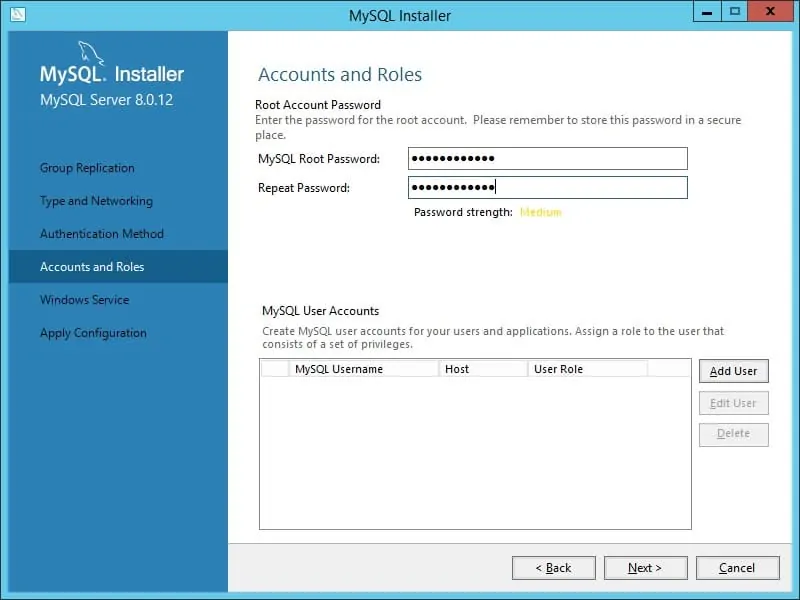
Keep the default configuration and click on the Next button.
This will start the MySQL service at system startup.
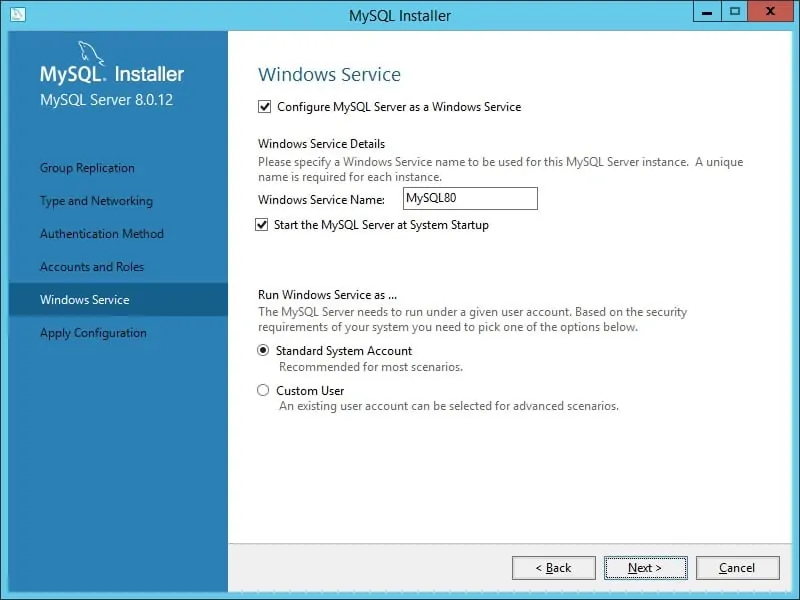
Press Next, Next and Finish to complete the installation.
Let’s verify if the MySQL installation is working.
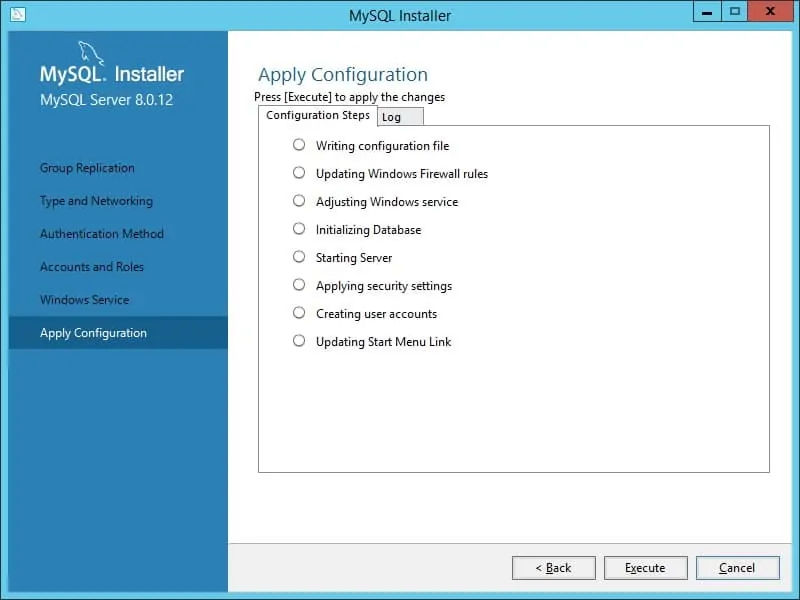
On the Windows server, click on the start menu and select the MySQL command line client.
Enter the MySQL root password.
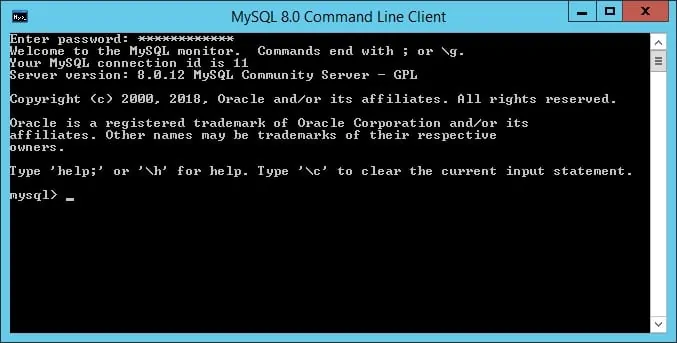
Congratulations, you have installed MySQL on Windows.
