Would you like to learn how to configure port forwarding using the NETSH command? In this tutorial, we are going to show you how to configure port forwarding using NETSH on a computer running Windows.
• Windows 2012 R2
• Windows 2016
• Windows 2019
• Windows 2022
• Windows 10
• Windows 11
Equipment list
Here you can find the list of equipment used to create this tutorial.
This link will also show the software list used to create this tutorial.
Windows Related Tutorial:
On this page, we offer quick access to a list of tutorials related to Windows.
Tutorial Windows - Configure Port Forwarding using NETSH
As an Administrator, start an elevated command line.

Redirect the local port 8888 to a remote server on port 80.
Check the image for a better understanding.
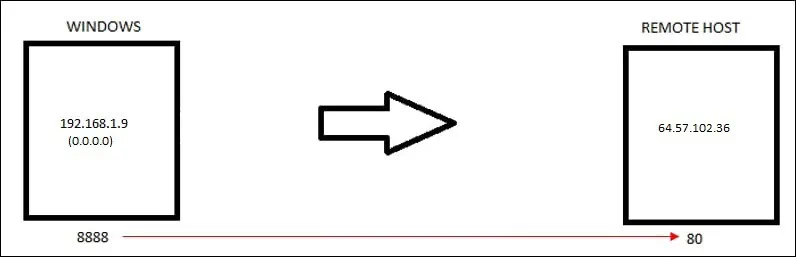
Verify if the TCP port is listening.
Here is the command output.
Optionally, create a firewall rule allowing incoming connections on the TCP port.
Open a browser and try to access the local port 8888.
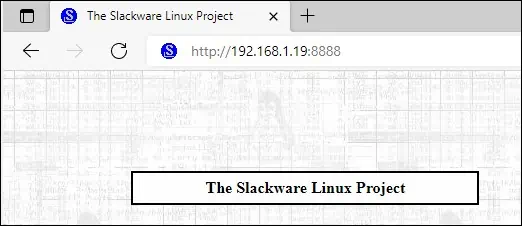
List the configured port redirections.
Here is the command output.
Remove a specific port redirection configuration.
After finishing, clear all port redirection configurations.
You learned how to configure a TCP port redirection using NETSH.
