Would you like to learn how to create a self-signed certificate using Powershell? In this tutorial, we are going to show you how to create a self-signed certificate on a computer running Windows.
• Windows 2012 R2
• Windows 2016
• Windows 2019
• Windows 2022
• Windows 10
• Windows 11
Equipment list
Here you can find the list of equipment used to create this tutorial.
This link will also show the software list used to create this tutorial.
Windows Related Tutorial:
On this page, we offer quick access to a list of tutorials related to Windows.
Tutorial Windows - Create a self-signed certificate
As an Administrator, start a new POWERSHELL command-line prompt.

Create a self-signed certificate using Powershell
List the certificates in the machine personal store.
Here is the command output.
Export the public key of the certificate.
Here is the command output.
Import this certificate as a trusted root certification authority.
Here is the command output.
Access the certificate file and verify if the system trusts it.
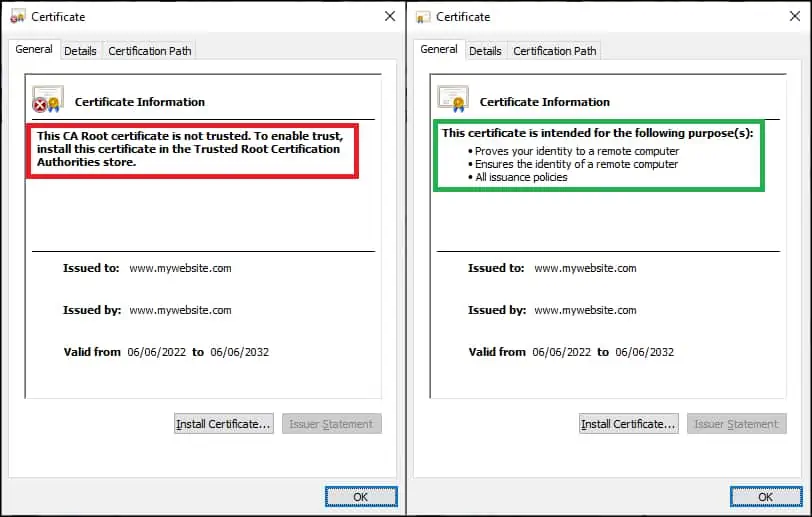
Congratulations! You are able to create a self-signed certificate on Windows.
Tutorial Powershell - Self-signed certificate commands
Generate a self-signed certificate with multiple alternative names.
Export the public and private keys of the certificate to a protected file.
Congratulations! You are able to create a self-signed certificate on Windows.
