Would you like to learn how to use the command-line to configure Microsoft Edge as the default browser? In this tutorial, we will show you how to configure Edge as the default browser of Windows using the command line.
• Windows 2012 R2
• Windows 2016
• Windows 2019
• Windows 10
• Windows 7
Equipment list
The following section presents the list of equipment used to create this tutorial.
As an Amazon Associate, I earn from qualifying purchases.
Windows Related Tutorial:
On this page, we offer quick access to a list of tutorials related to Windows.
Tutorial Windows - Configure Edge as the default browser via command-line
Download and extract the application named SETUSERFTA.
In our example, this is the path to the SETUSERFTA command.
As an Administrator, start an elevated command-line.

Access the SETUSERFTA application directory.
Configure Microsoft Edge as the default browser.
Verify if Microsoft Edge was configured as the default browser.
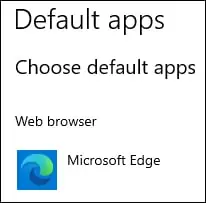
In our example, Microsoft Edge was configured as the default browser of Windows using the command-line.
