Would you like to learn how to force the installation of Windows MSU files? In this tutorial, we are going to show you how to use the command-line to force the installation of MSU packages on a computer running Windows.
• Windows 2012 R2
• Windows 2016
• Windows 10
• Windows 7
This tutorial will show you how to solve the following Windows update error: The update is not applicable to your computer
Equipment list
Here you can find the list of equipment used to create this tutorial.
This link will also show the software list used to create this tutorial.
Windows Related Tutorial:
On this page, we offer quick access to a list of tutorials related to Windows.
Tutorial Windows - Force the MSU package installation
When you try to install an MSU file, you receive the following error message:
• The update is not applicable to your computer.
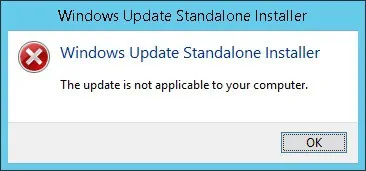
Download the required MSU file from the Microsoft website.
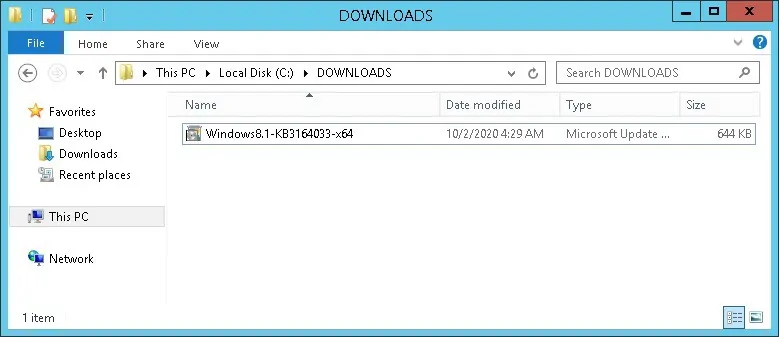
In our example, we want to install a file named: Windows8.1-KB3164033-x64.msu.
Start a privileged version of a command-line prompt.

Access the directory where the MSU file is stored.
Extract the files from the MSU package.
Here is the command output.
Locate the CAB file using the MSU package name.
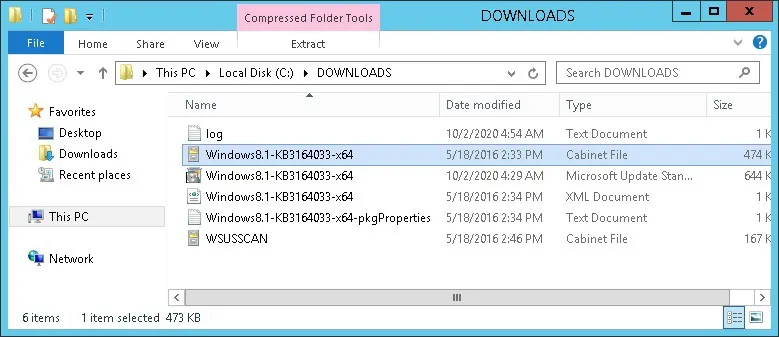
Force the installation of the Windows update package using the DISM command.
Here is the command output.
In our example, we forced the installation of the MSU package.
Reboot the computer.
Use the SYSTEMINFO command to create a list of installed Hotfixes.
Search for the Windows hotfix installed
Congratulations! You forced the installation of an MSU file.
