Would you like to learn how to configure a guest network on the TP-LINK ARCHER C6 AC1200 wireless router? In this tutorial, we are going to configure a wireless guest network on the AC1200 router.
• TP-LINK ARCHER C6 AC1200 - Version 2.0
Hardware List:
The following section presents the list of equipment used to create this tutorial.
Every piece of hardware listed above can be found at Amazon website.
TPLINK - Related Tutorial:
On this page, we offer quick access to a list of tutorials related to TP-LINK AC1200.
Archer C6 AC1200 - Guest Network
Open your browser and enter the IP address of your wireless router.
In our example, the following URL was entered in the Browser:
• http://192.168.0.1
The AC1200 web interface should be presented.
On the login screen, enter the management password.

Access the Advanced tab on the top of the screen.

Access the GUEST NETWORK menu.
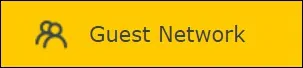
On the Guest network screen, perform the following configuration.
• Allow guests to see each other - No.
• Allow guests to access my local network - Optional.
Click on the Save button.
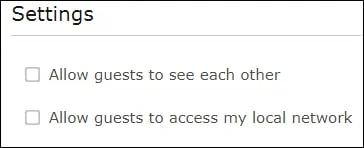
Select the 2,4GHZ network, enter a Wireless network name and the desired password.
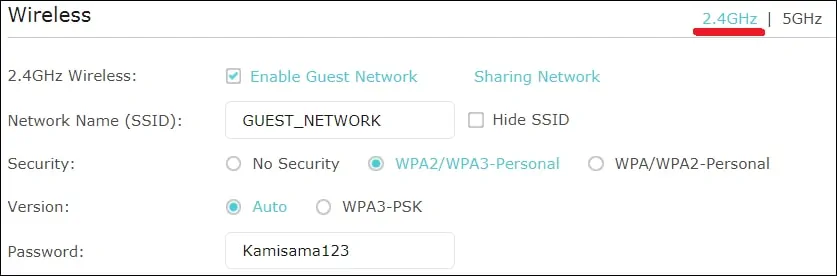
After finishing the guest network configuration, click on the Save button.
Congratulations, you have finished the AC1200 wireless router guest network configuration.
