Would you like to learn how to configure the Email notification on the TP-LINK ARCHER C6 AC1200? In this tutorial, we are going to configure the Email notification on the AC1200 router.
• TP-LINK ARCHER C6 AC1200 - Version 2.0
Hardware List:
The following section presents the list of equipment used to create this tutorial.
Every piece of hardware listed above can be found at Amazon website.
TPLINK - Related Tutorial:
On this page, we offer quick access to a list of tutorials related to TP-LINK AC1200.
Archer C6 AC1200 - Email notification
Open your browser and enter the IP address of your wireless router.
In our example, the following URL was entered in the Browser:
• http://192.168.0.1
The AC1200 web interface should be presented.
On the login screen, enter the management password.

Access the Advanced tab on the top of the screen.

Access the SYSTEM TOOLS menu and select the SYSTEM LOG option.
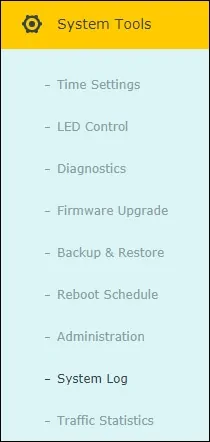
On the bottom part of the screen locate the Email configuration area.
On the Email area, perform the following configuration:
• From - Source e-mail address.
• To - Destination e-mail address.
• SMTP server - Enter the hostname or IP address of the SMTP server.
Optionally, enable the authentication and enter the SMTP server login information.
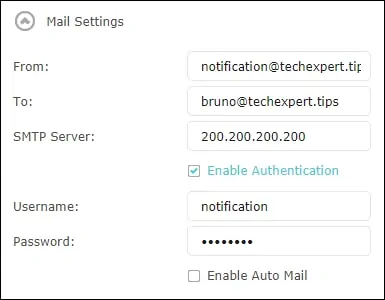
Optionally, enable the option to schedule the email notification time.
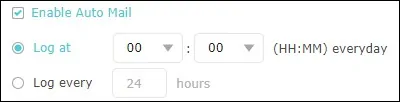
Click on the Save button.
Congratulations, you have finished the Email notification configuration on the AC1200 router.
