Would you like to learn how to enable the MU-MIMO feature on the TP-LINK ARCHER C6 AC1200? In this tutorial, we are going to enable the Multi-user MIMO feature on the AC1200 wireless router.
• TP-LINK ARCHER C6 AC1200 - Version 2.0
The TxBF feature allows the wireless router to concentrate radio frequency in the direction of a particular client.
The MU-MIMO is a feature that allows multiple Wireless devices to simultaneously receive multiple data streams.
Hardware List:
The following section presents the list of equipment used to create this tutorial.
Every piece of hardware listed above can be found at Amazon website.
TPLINK - Related Tutorial:
On this page, we offer quick access to a list of tutorials related to TP-LINK AC1200.
Archer C6 AC1200 - Enable TxBF and MU-MIMO
Open your browser and enter the IP address of your wireless router.
In our example, the following URL was entered in the Browser:
• http://192.168.0.1
The AC1200 web interface should be presented.
On the login screen, enter the management password.

Access the Advanced tab on the top of the screen.

Access the WIRELESS menu and select the MU-MIMO option.
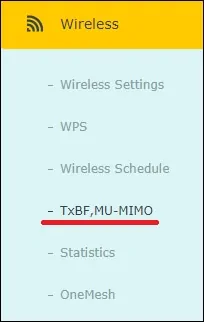
Enable the TxBF MU-MIMO option and click on the Save button.

Make sure your client device supports the 802.11ac wireless standard.
Congratulations, you enabled the MU-MIMO feature on the AC1200 router.
