Would you like to learn how to configure the TP-LINK ARCHER C6 AC1200 wireless router as a VPN server? In this tutorial, we are going to configure the AC1200 router as an L2TP VPN server.
• TP-LINK ARCHER C6 AC1200 - Version 2.0
Hardware List:
The following section presents the list of equipment used to create this tutorial.
Every piece of hardware listed above can be found at Amazon website.
TPLINK - Related Tutorial:
On this page, we offer quick access to a list of tutorials related to TP-LINK AC1200.
Archer C6 AC1200 - VPN Server
Open your browser and enter the IP address of your wireless router.
In our example, the following URL was entered in the Browser:
• http://192.168.0.1
The AC1200 web interface should be presented.
On the login screen, enter the management password.

Access the Advanced tab on the top of the screen.

Access the VPN SERVER menu and select the PPTP option.
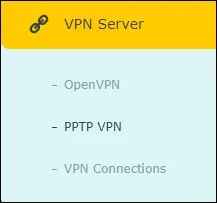
On the VPN screen, perform the following configuration.
• ENABLE VPN SERVER - Yes.
• CLIENT IP ADDRESS - Enter the IP address range to VPN users.
• ALLOW SAMBA - Yes.
• ALLOW NETBIOS - Yes.
• ALLOW UNENCRYPTED CONNECTIONS - No.
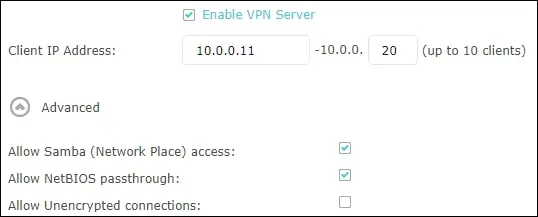
Click on the Add button and create a new user account.
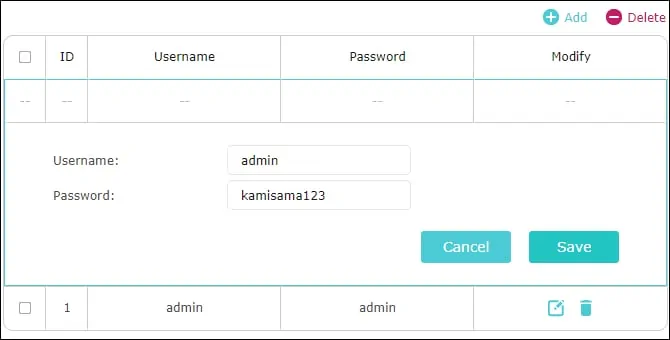
Click on the Save button.
Congratulations, you have finished the AC1200 VPN server configuration.
