Would you like to learn how to restore the factory default configuration of the TP-LINK ARCHER C6 AC1200? In this tutorial, we are going to perform a factory reset on the AC1200 router.
• TP-LINK ARCHER C6 AC1200 - Version 2.0
Hardware List:
The following section presents the list of equipment used to create this tutorial.
Every piece of hardware listed above can be found at Amazon website.
TPLINK - Related Tutorial:
On this page, we offer quick access to a list of tutorials related to TP-LINK AC1200.
Archer C6 AC1200 - Factory default configuration
Open your browser and enter the IP address of your wireless router.
In our example, the following URL was entered in the Browser:
• http://192.168.0.1
The AC1200 web interface should be presented.
On the login screen, enter the management password.

Access the Advanced tab on the top of the screen.

Access the SYSTEM TOOLS menu and select the BACKUP AND RESTORE option.

To restore all configuration settings, but keep your login information, click on the Restore button.
To restore all configuration settings to the factory default, click on the Factory Restore button.
You will lose the current router configuration.
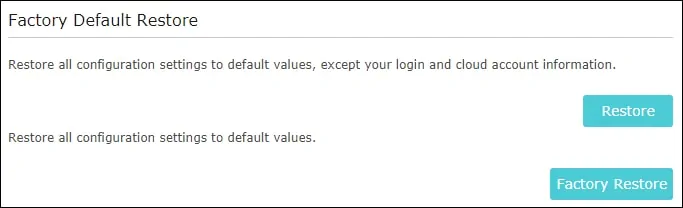
Congratulations, you are able to restore the Factory default configuration of the AC1200 router.
Archer C6 AC1200 - Restore the Factory default using the Reset button
You will lose the current router configuration.
Connect your computer to the Archer AC1200 using an ethernet cable.

Configure the following network address on your computer:
• IP - 192.168.0.100
• NETWORK MASK - 255.255.255.0

Turn on the TP-LINK AC1200 and wait 1 minute.
Press the reset button located on the back of your equipment for 10 seconds.
On your desktop, open a DOS prompt and try to ping the default IP address of the TP-LINK equipment.
• IP: 192.168.0.1
Open your browser and enter the IP address of your wireless router.
In our example, the following URL was entered in the Browser:
• http://192.168.0.1
The AC1200 web interface should be presented.
Set a management password.

On the login screen, enter the management password.

Congratulations, you are able to restore the Factory default configuration of the AC1200 router using the Reset button.
