Would you like to learn how to configure the Night mode on the TP-LINK ARCHER C6 AC1200? In this tutorial, we are going to use the LED control feature to configure the Night mode on the AC1200 router.
• TP-LINK ARCHER C6 AC1200 - Version 2.0
Hardware List:
The following section presents the list of equipment used to create this tutorial.
Every piece of hardware listed above can be found at Amazon website.
TPLINK - Related Tutorial:
On this page, we offer quick access to a list of tutorials related to TP-LINK AC1200.
Archer C6 AC1200 - LED control
Open your browser and enter the IP address of your wireless router.
In our example, the following URL was entered in the Browser:
• http://192.168.0.1
The AC1200 web interface should be presented.
On the login screen, enter the management password.

Access the Advanced tab on the top of the screen.

Access the SYSTEM TOOLS menu and select the TIME SETTINGS option.

Make sure your wireless router has the correct time before proceeding.

Access the SYSTEM TOOLS menu and select the LED CONTROL option.

On the LED control screen, perform the following configuration:
• LED Status - Yes.
• Night mode - Yes.
• LED off time - Select the time interval when the LED should be turned off.
Click on the Save button.
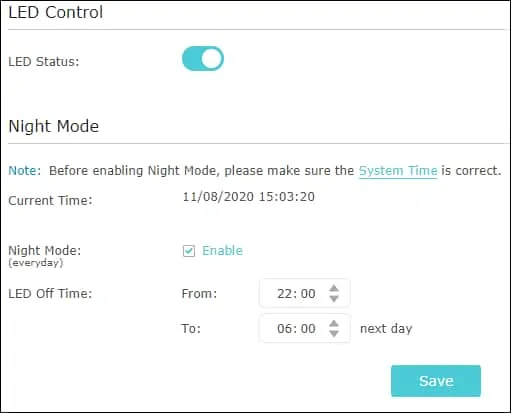
In our example, we configure the AC1200 to turn off the LEDs between 10 PM and 6 AM.
Congratulations, you have configured the Night mode using the LED control feature.
