Would you like to learn how to setup the Password recovery procedure on the TP-LINK ARCHER C6 AC1200? In this tutorial, we are going to configure the password recovery procedure on the AC1200 router.
• TP-LINK ARCHER C6 AC1200 - Version 2.0
Hardware List:
The following section presents the list of equipment used to create this tutorial.
Every piece of hardware listed above can be found at Amazon website.
TPLINK - Related Tutorial:
On this page, we offer quick access to a list of tutorials related to TP-LINK AC1200.
Archer C6 AC1200 - Setup the Password recovery procedure
Open your browser and enter the IP address of your wireless router.
In our example, the following URL was entered in the Browser:
• http://192.168.0.1
The AC1200 web interface should be presented.
On the login screen, enter the management password.

Access the Advanced tab on the top of the screen.

Access the SYSTEM TOOLS menu and select the ADMINISTRATION option.

On the Password recovery area, perform the following configuration:
• Enable password recovery - Yes.
• From - Source e-mail address.
• To - Destination e-mail address.
• SMTP server - Enter the hostname or IP address of the SMTP server.
Optionally, enable the authentication and enter the SMTP server login information.
Click on the Save button.
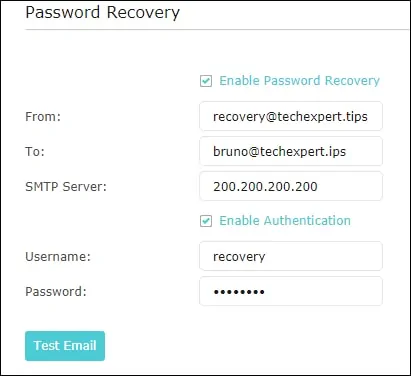
Open your browser and enter the IP address of your wireless router.
In our example, the following URL was entered in the Browser:
• http://192.168.0.1
The AC1200 web interface should be presented.
Click on the option named: Forgot password.
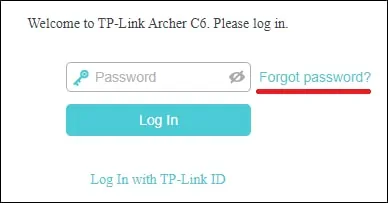
Click on the Send code button, verify your e-mail account and get the recovery code.
Enter the recovery code to access the Wireless router without losing the current configuration.
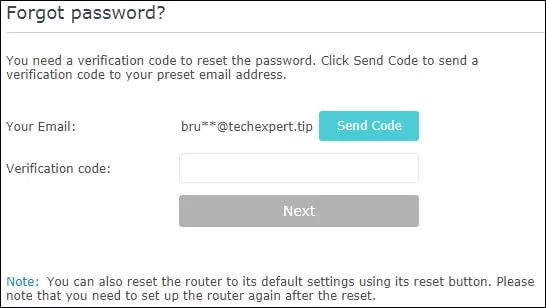
Congratulations, you have configured the password recovery procedure on the AC1200 router.
Archer C6 AC1200 - Password recovery
Use this password recovery procedure if you have not previously configured the recovery e-mail.
You will lose the current router configuration.
Connect your computer to the Archer AC1200 using an ethernet cable.

Configure the following network address on your computer:
• IP - 192.168.0.100
• NETWORK MASK - 255.255.255.0

Turn on the TP-LINK AC1200 and wait 1 minute.
Press the reset button located on the back of your equipment for 10 seconds.
On your desktop, open a DOS prompt and try to ping the default IP address of the TP-LINK equipment.
• IP: 192.168.0.1
Open your browser and enter the IP address of your wireless router.
In our example, the following URL was entered in the Browser:
• http://192.168.0.1
The AC1200 web interface should be presented.
Set a management password.

On the login screen, enter the management password.

Congratulations, you have finished the Password recovery on the AC1200 router.
