Would you like to learn how to disable the 2.4 GHz or 5 GHz wireless band on the TP-LINK ARCHER C6 AC1200? In this tutorial, we are going to teach you how to disable the 2.4 GHz or 5 GHz wireless networks on the AC1200 router.
• TP-LINK ARCHER C6 AC1200 - Version 2.0
Hardware List:
The following section presents the list of equipment used to create this tutorial.
Every piece of hardware listed above can be found at Amazon website.
TPLINK - Related Tutorial:
On this page, we offer quick access to a list of tutorials related to TP-LINK AC1200.
Archer C6 AC1200 - Disable the 5 GHz band
Open your browser and enter the IP address of your wireless router.
In our example, the following URL was entered in the Browser:
• http://192.168.0.1
The AC1200 web interface should be presented.
On the login screen, enter the management password.

Access the Advanced tab on the top of the screen.

Access the WIRELESS menu and select the WIRELESS SETTINGS option.

On the Wireless settings screen, uncheck the Smart connect option and select the 5GHz option.

To disable the 5GHz band, uncheck the option named Enable Wireless radio.

Congratulations, you have disabled the 5GHz wireless band on the AC1200 router.
Archer C6 AC1200 - Disable the 2.4 GHz band
Open your browser and enter the IP address of your wireless router.
In our example, the following URL was entered in the Browser:
• http://192.168.0.1
The AC1200 web interface should be presented.
On the login screen, enter the management password.

Access the Advanced tab on the top of the screen.

Access the WIRELESS menu and select the WIRELESS SETTINGS option.

On the Wireless settings screen, uncheck the Smart connect option and select the 2.4GHz option.
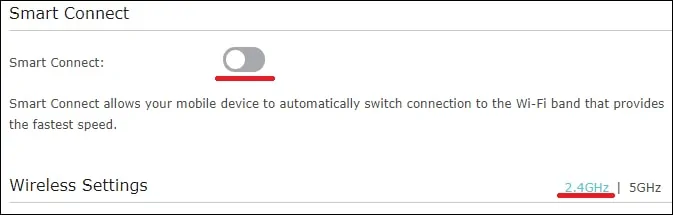
To disable the 2.4 GHz band, uncheck the option named Enable Wireless radio.

Congratulations, you have disabled the 2.4 GHz wireless band on the AC1200 router.
