Would you like to learn how to shutdown Windows using the command-line? In this tutorial, we are going to show you how to use the command-line to shutdown or restart a computer running Windows.
• Windows 2012 R2
• Windows 2016
• Windows 2019
• Windows 10
• Windows 7
Equipment list
The following section presents the list of equipment used to create this tutorial.
As an Amazon Associate, I earn from qualifying purchases.
Windows Related Tutorial:
On this page, we offer quick access to a list of tutorials related to Windows.
Tutorial Windows - Shutdown using the command-line
Start a command-line prompt.

Shutdown the computer using the command-line.
The system will wait 1 minute before shutting down the computer.
Display a message before shutting down the computer.
Shutdown the computer immediately.
Force all applications to close and shutdown Windows immediately.
Shutdown the computer after 5 minutes.
Abort the computer shutdown.
Shutdown a remote computer using the command-line.
Shutdown a remote computer using the graphic interface.
Here is the Windows shutdown graphic interface.
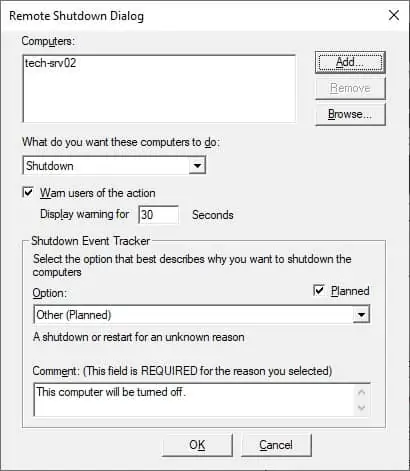
Congratulations! You are able to shutdown Windows using the command-line.
Tutorial Windows - Reboot using the command-line
Start a command-line prompt.

Reboot the computer using the command-line.
The system will wait 1 minute before rebooting the computer.
Display a message before rebooting the computer.
Reboot the computer immediately.
Force all applications to close and reboot Windows immediately.
Reboot the computer after 5 minutes.
Abort the computer reboot.
Reboot a remote computer using the command-line.
Shutdown a remote computer using the graphic interface.
Here is the graphic interface.
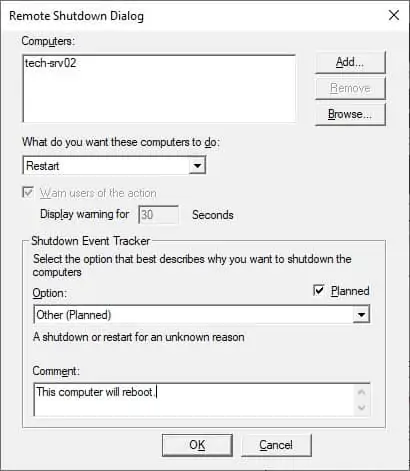
Congratulations! You are able to reboot Windows using the command-line.
