Would you like to learn how to lock the LCD display of an APC UPS? In this tutorial, we are going to show you how to lock the LCD display of an APC UPS using the web interface.
Copyright © 2018-2021 by Techexpert.tips.
All rights reserved. No part of this publication may be reproduced, distributed, or transmitted in any form or by any means without the prior written permission of the publisher.
Equipment list
Here you can find the list of equipment used to create this tutorial.
This link will also show the software list used to create this tutorial.
APC UPS Playlist:
On this page, we offer quick access to a list of videos related to the APC UPS.
Don't forget to subscribe to our youtube channel named FKIT.
APC UPS - Related Tutorial:
On this page, we offer quick access to a list of tutorials related to APC UPS.
APC UPS - Lock the LCD display
First, we need to access the APC UPS web interface.
Open your browser and enter the IP address of the APC UPS.
On the login screen, use the default username and default password.
• Default Username: apc
• Default Password: apc

After a successful login, you will be sent to the APC UPS Dashboard.

On the webinterface, access the Configuration menu and select the UPS option.
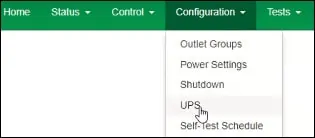
Enable the LCD display lock checkbox and click on the Apply button.
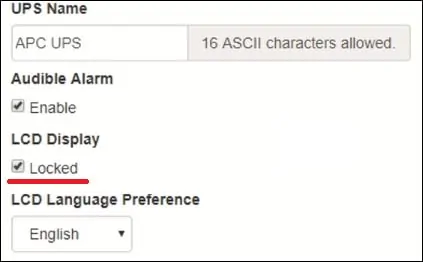
Congratulations! You have locked the the APC UPS LCD display.
