Would you like to learn how to configure the iDRAC VNC server feature on a Dell server? In this tutorial, we are going to show you how to enable VNC server on the iDrac interface to enable the remote connection using softwares like SSVNC or RealVNC.
Copyright © 2018-2021 by Techexpert.tips.
All rights reserved. No part of this publication may be reproduced, distributed, or transmitted in any form or by any means without the prior written permission of the publisher.
Equipment list
Here you can find the list of equipment used to create this tutorial.
This link will also show the software list used to create this tutorial.
Dell iDRAC Playlist:
On this page, we offer quick access to a list of videos related to Dell iDRAC.
Don't forget to subscribe to our youtube channel named FKIT.
Dell iDRAC Related Tutorial:
On this page, we offer quick access to a list of tutorials related to Dell iDRAC.
Tutorial iDrac - VNC server Configuration
Open a browser software, enter the IP address of your iDRAC interface and access the administrative web interface.

On the prompt screen, enter the administrative login information.
Factory default access information:
• Username: root
• Password: calvin
After a successful login, the administrative menu will be displayed.
Access the iDRAC settings menu and select the Network option.

On the top of the screen, access the Services tab.

On the Services screen, locate the VNC server configuration area.
Enable the VNC service, enable the SSL encryption, set a VNC passsword and click on the Apply button.
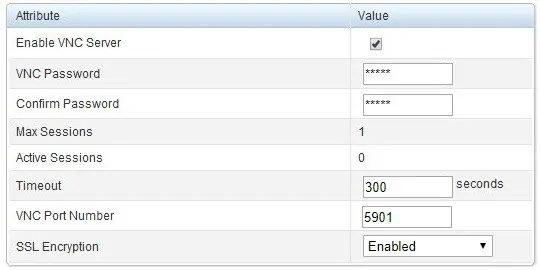
Configure the SSL Encryption to auto negotiate.
The VNC service is now enabled on your Dell iDRAC interface.
Use a software like SSVNC to remotely connect to the iDrac interface using the SSL encryption.
Open the SSVNC software, select the Use SSL option, enter the IP address of your iDrac interface and click on the Connect button.
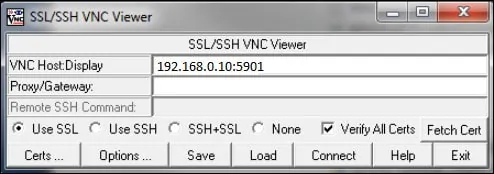
Click on the Save button.
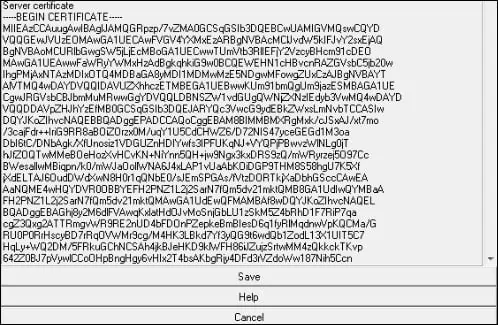
Enter the iDrac VNC password and click on the OK button.
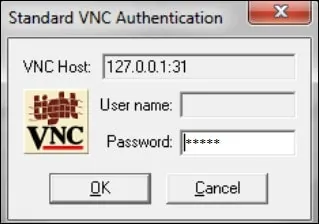
Congratulations! You have configured the iDrac VNC service successfully.
If you are facing problems to use an encrypted VNC connection, you may disable the VNC encryption.
If you disabled the VNC SSL encryption, you may use a regular VNC client like RealVNC.
