Would you like to learn how to Install the HP ilO RESTful Interface Tool on Windows? In this tutorial, we are going to show you how to download and install the software named RESTful Interface Tool on a computer running Windows.
Copyright © 2018-2021 by Techexpert.tips.
All rights reserved. No part of this publication may be reproduced, distributed, or transmitted in any form or by any means without the prior written permission of the publisher.
Equipment list
Here you can find the list of equipment used to create this tutorial.
This link will also show the software list used to create this tutorial.
HP iLO Playlist:
On this page, we offer quick access to a list of videos related to HP iLO.
Don't forget to subscribe to our youtube channel named FKIT.
HP iLO Related Tutorial:
On this page, we offer quick access to a list of tutorials related to HP iLO.
Tutorial - HP Lights-Out Configuration Utility on Windows
Download the software HP ilO RESTful Interface Tool for Windows
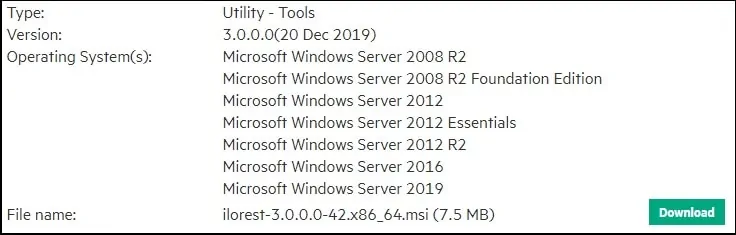
Start the installation of the HP ilO RESTful Interface Tool.
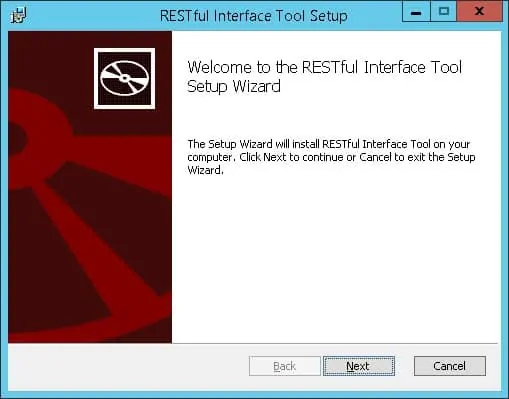
Keep the default installation path and finisht the installation.
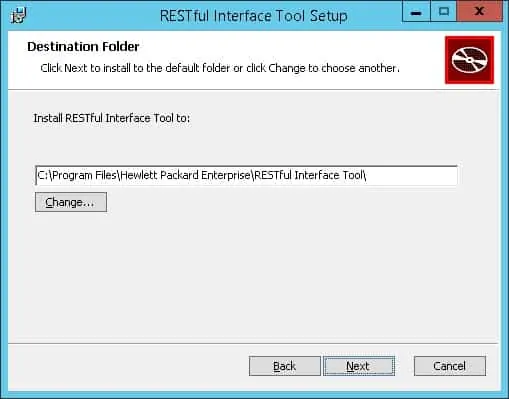
In our example, the software was installed on the following folder:
• C:\Program Files\Hewlett Packard Enterprise\RESTful Interface Tool
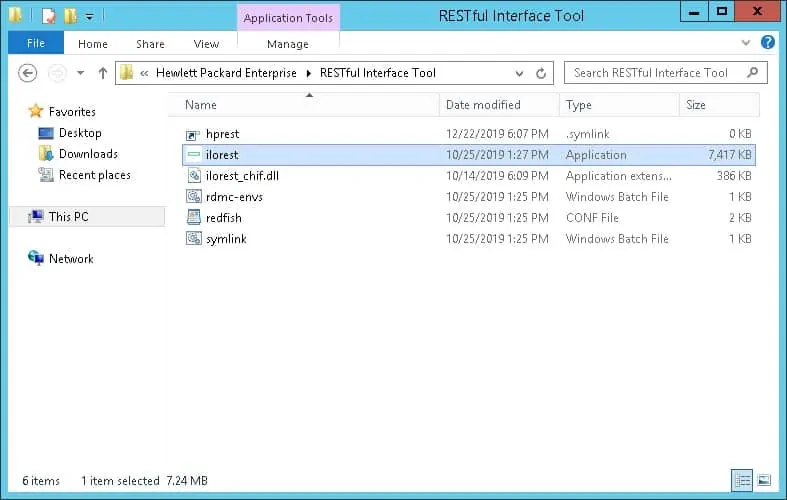
Double-click the application named ilorest to start an ILOREST command prompt.
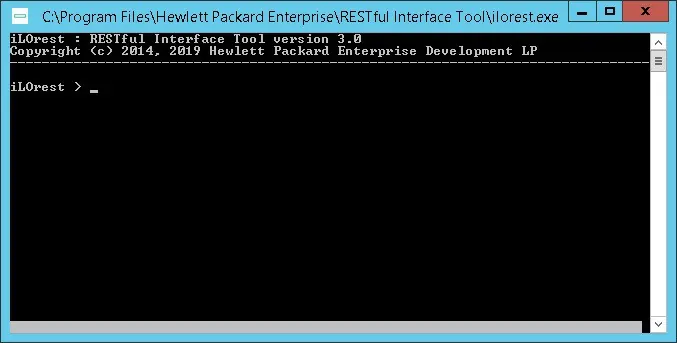
Use the following command do connect to an HP iLo interface.
Use the types command do list the available modules.
Here is the command output.
Here is an HP Ilorest command example to get information related to the BIOS.
Here is an HP Ilorest command example to get specific information related to the BIOS.
Here is an HP Ilorest command example to get the computer asset tag information.
Congratulations! You are now able to use the HP ilO RESTful Interface Tool.
Take a look on the HP ilO RESTful Interface Tool manual pages to improve your knowledge.
