Would you like to learn how to configure the IPMI service on the HP iLO interface? In this tutorial, we are going to show you how to configure the IPMI service on the HP iLo interface to enable the remote monitoring.
Copyright © 2018-2021 by Techexpert.tips.
All rights reserved. No part of this publication may be reproduced, distributed, or transmitted in any form or by any means without the prior written permission of the publisher.
Equipment list
Here you can find the list of equipment used to create this tutorial.
This link will also show the software list used to create this tutorial.
HP iLO Playlist:
On this page, we offer quick access to a list of videos related to HP iLO.
Don't forget to subscribe to our youtube channel named FKIT.
HP iLO Related Tutorial:
On this page, we offer quick access to a list of tutorials related to HP iLO.
Tutorial HP iLO - Enable IPMI
Open a browser software, enter the IP address of your iLO interface and access the administrative web interface.

On the prompt screen, enter the administrative login information.
Factory default access information:
• Username: Administrator
• Password: Available on the information label of your server

After a successful login, the administrative menu will be displayed.
Access the iLO Administration menu and select the Management option.
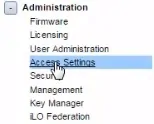
On the Access Settings screen, select the Enable IPMI/DCMI over LAN on POrt 623 option.
After finishing your SNMP configuration, click on the Apply button.

You have finished the HP iLO IPMI configuration successfully.
