Would you like to learn how to hide files and folders using Powershell? In this tutorial, we are going to show you how to use Powershell to hide files or folders on a computer running Windows.
• Windows 2012 R2
• Windows 2016
• Windows 2019
• Windows 10
• Windows 7
Equipment list
The following section presents the list of equipment used to create this tutorial.
As an Amazon Associate, I earn from qualifying purchases.
Related tutorial - PowerShell
On this page, we offer quick access to a list of tutorials related to PowerShell.
Tutorial Powershell - Hide files
Start a Powershell command-line.

Create a file.
Hide a file using Powershell.
In our example, we configured the file attribute as hidden using Powershell.
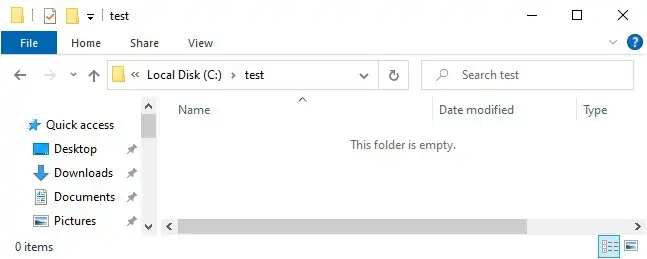
Unset the hidden file attribute.
Congratulations! You are able to hide files using Powershell.
Tutorial Powershell - Hide folders
Start a Powershell command-line.

Create a folder.
Create multiple files.
Hide a folder using Powershell.
Optionally, hide all files from the directory using Powershell.
Unset the hidden file attribute.
Congratulations! You are able to hide folders and files using Powershell.
